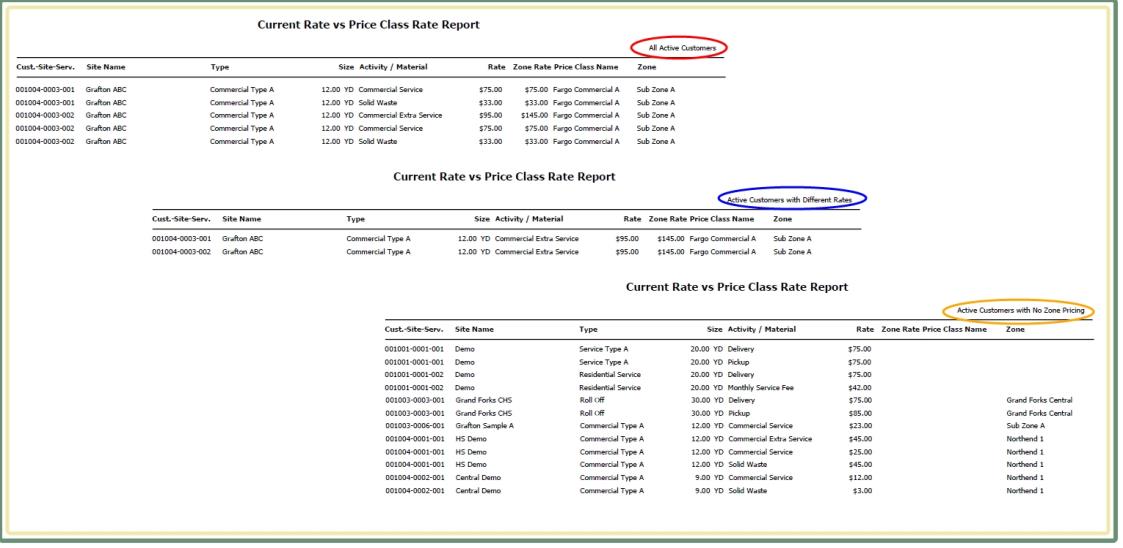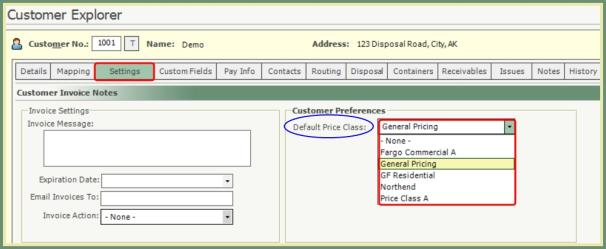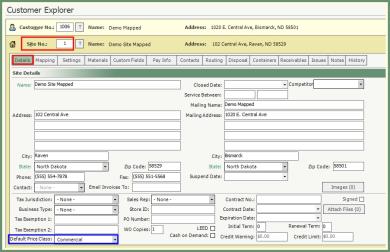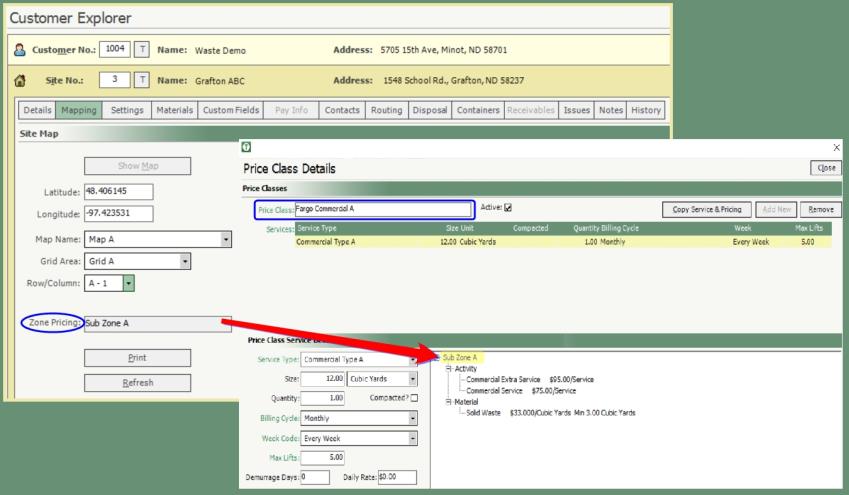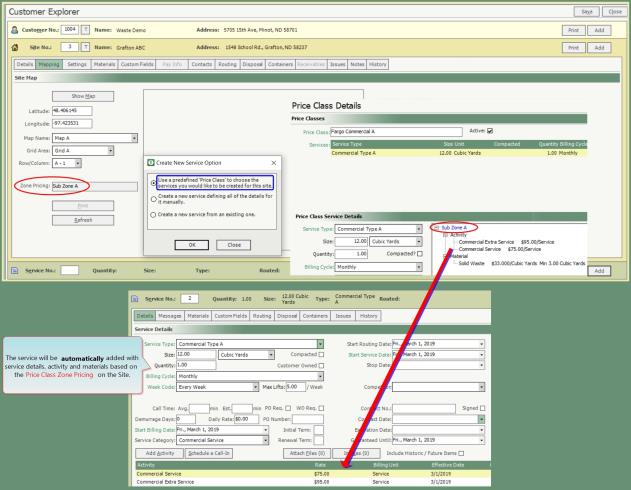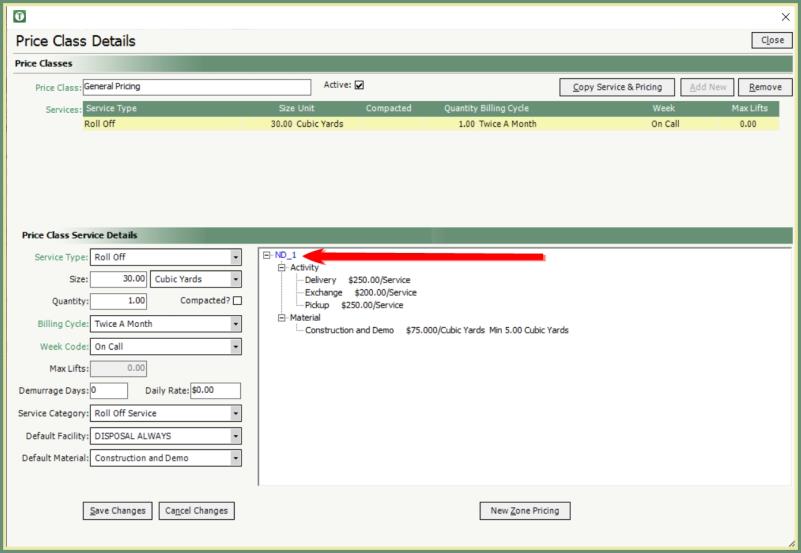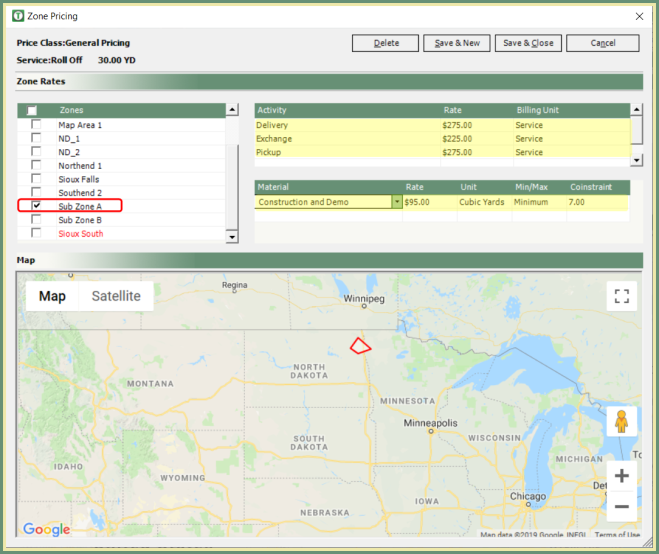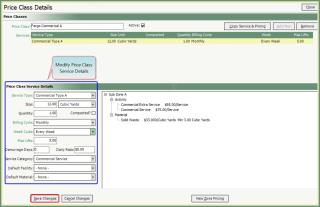Price Class With Zone Pricing |
Price Class With Zone Pricing combines the ability to join a pre existing Zones with a defined Price Class to automate service details and pricing. Also see our Price Class with Zone Pricing Video Tutorial and Related Tasks.
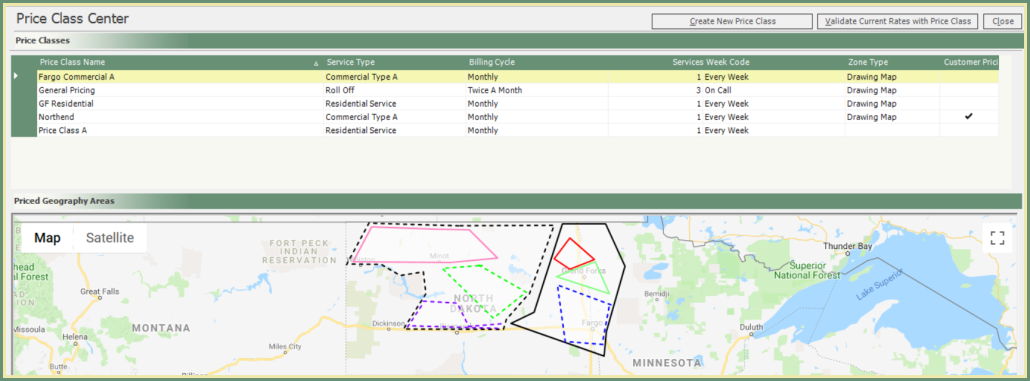
Price Class: Defines a group of one or many service masters with associated attributes including activity rate and material pricing. Price Classes are used to quickly setup up one or multiple services under a site. A Price Class can be used with or without Zones and can also be set to a Default on a Customer or Site in Price Class Center or in .
Zone Based Pricing : Pricing for many companies is driven by geography due to distance and disposal locations. Zones can be created to define these areas. Price Class and Zones can be combined to allow for the latitude and longitude of a site to automatically select the associated pricing.
|
Navigate To: Customers>Price Class Center |
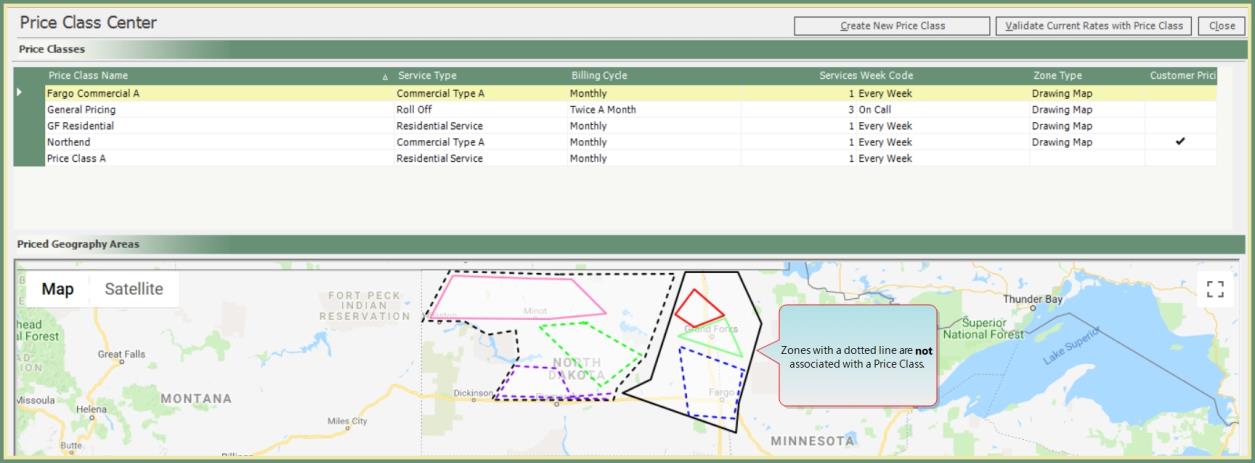
- Sort the grid by any column header.
- Customer Pricing check mark indicates this is a Default Price Class on one or more customers.
- Zone Type Drawing Map is a Price Class with a polygon on the map.
- Blank Zone Type indicates this is a Price Class Without Zone Pricing.
- Right Click on a Price Class for additional functions: Price Class Details, Assign Price Class to Account or Delete Price Class.
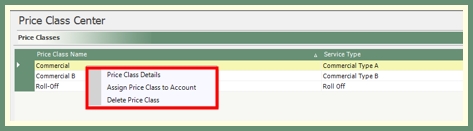
Create a New Price Class to define the service attributes. Start by creating a price class for the first service then use the Copy Service and Pricing button to create the other sizes and adjust the rates for the other sizes.
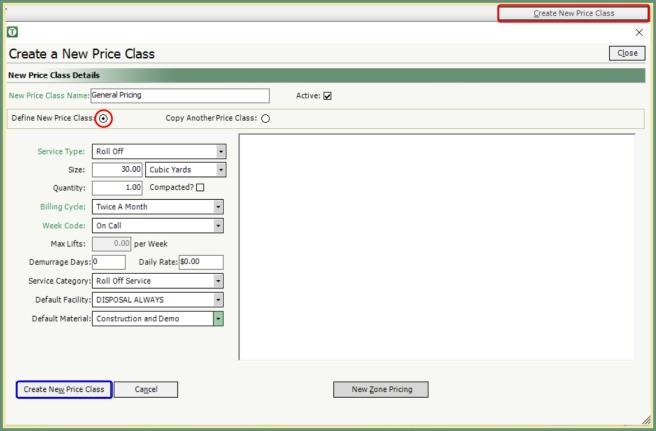
- Click Create New Price Class.
- Enter New Price Class Name.
- Select Define New Price Class.
- Populate Service Details.
- Click Crete New Price Class to save.
Add Zone Pricing to Price Class
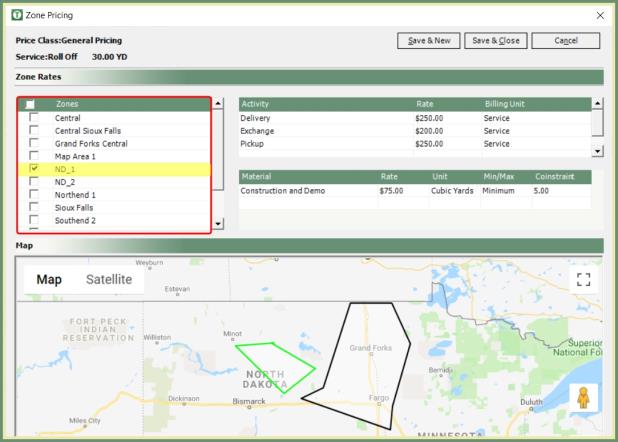
- Select Zone(s) to apply Zone Rates.
- Zone polygons will populate the map as they're selected in the grid.
- Enter Activities & Rates.
- Enter Material(s).
- Save.
Price Class Zone Pricing Applied To Service
When a site mapping contains latitude and longitude, the Zone Pricing will be automatically populated according to the pre existing Zones. Adding a service by Price Class will automatically populate the service details, activity and materials according to the Price Class Zone Pricing.
|
|
|
|
|
|
- Double click on a Price Class in the grid to open.
- Double click on a Service Type to modify.
- To modify the Service Details, make changes in the and save.
- To modify the Zone Pricing, click on the Zone in blue to open. Add, Modify or Delete Zones, Activities and Materials, etc... and save.
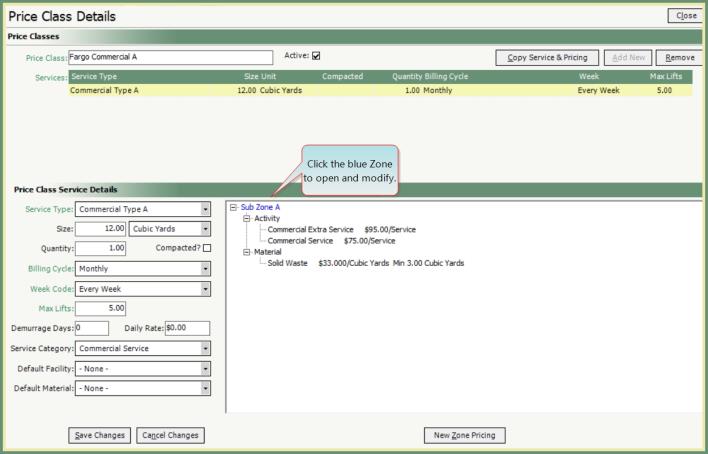
|
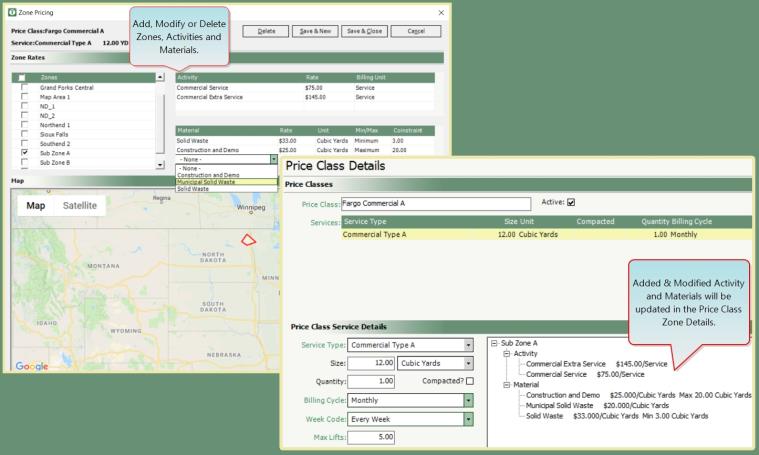
|
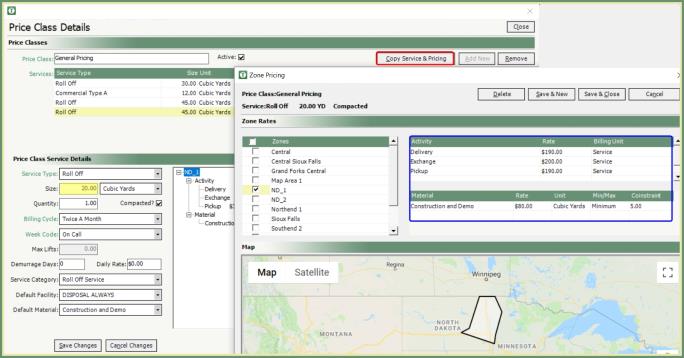
- Double click on a Price Class in the grid to open.
- Click on a Service Type to Copy.
- Click Copy Service & Pricing.
- Select the Copied Service in the grid to modify.
- Modify Price Class Service Details.
- For instance, edit the Size to replicate the Price Class with an updated price per Size.
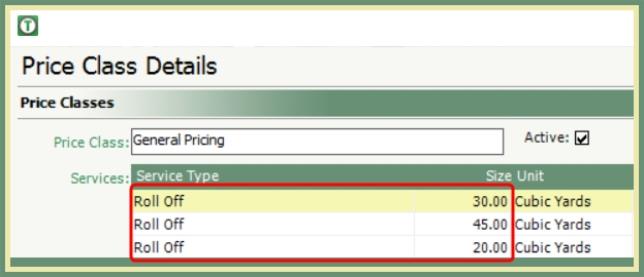
- Save Changes.
- With the updated Price Class selected, click the blue Zone.
- Add, Modify, Delete Zone Rates, Activities, Materials and Rates as needed and save.
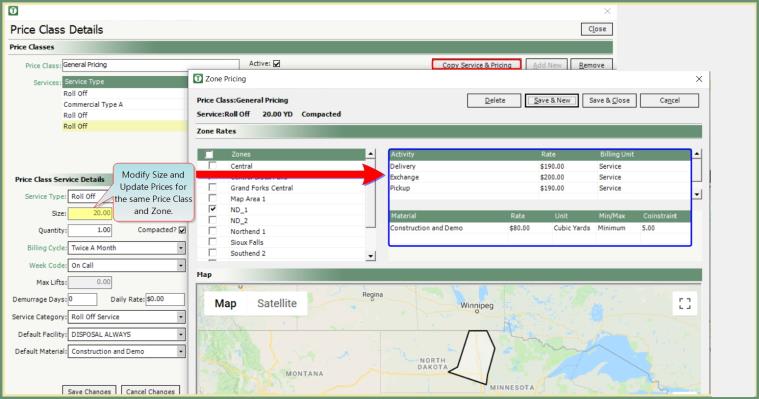
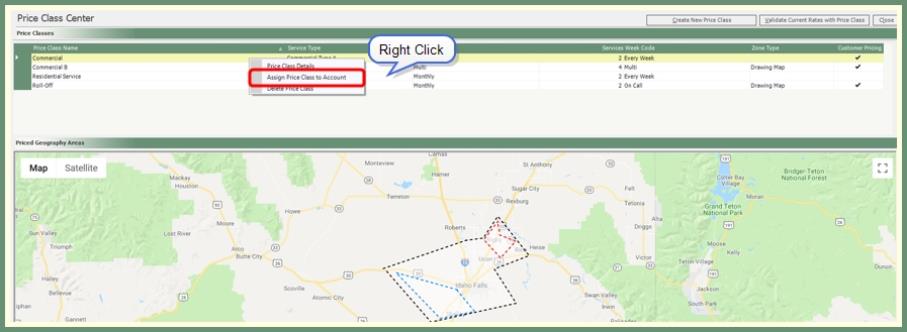
- Right Click on the Price Class to be assigned.
- Enter or search & select a Customer/Site to assign the default price class to.
- Save.
- Customer/Site in Customer Explorer will now contain the selected Default Price Class.
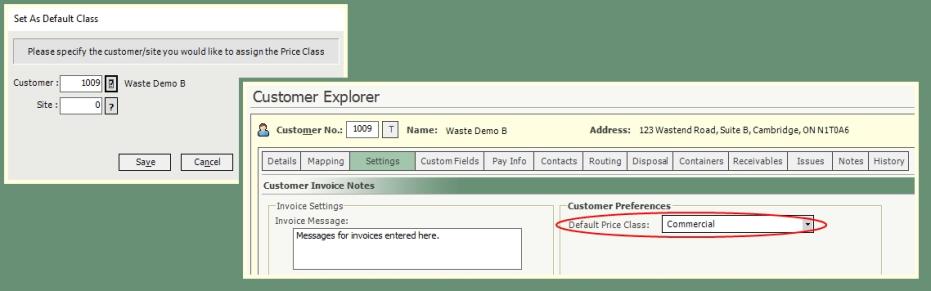
A Default Price Class can be set at the Customer or Site level in Customer Explorer and will be the applied Price Class on an added service. The Default Price Class will supersede the Zone Pricing on the site.
|
Consolidated and Separate A/R Customers |
Navigate To: Customers>Customer Explorer>Settings |
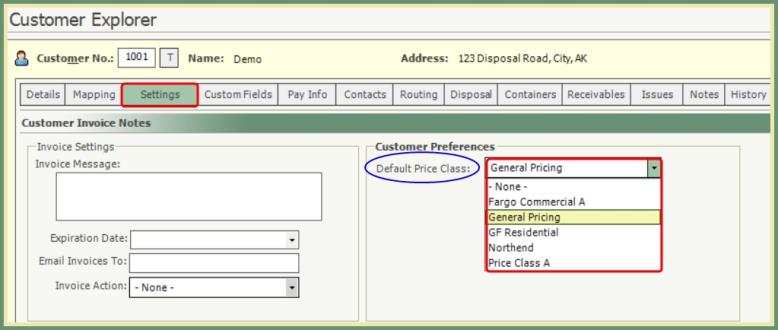
- Select the Default Price Class from the drop down.
- Save.
|
Separate A/R Site Customers |
Navigate To: Customers>Customer Explorer>Site>Details |
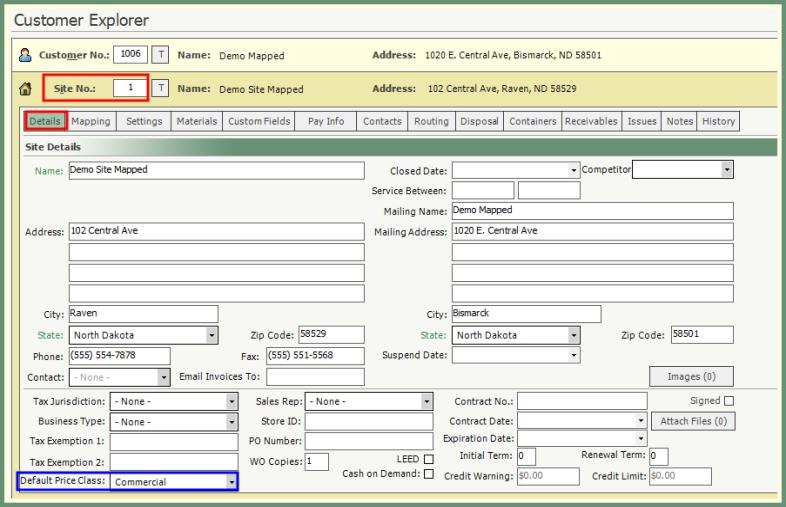
- Select the Default Price Class from the drop down.
- Save.
Price Class Center includes three reports to Validate Current Rates with Price Class. All Active Customers, Active Customers with Different Rates and Active Customer with No Zone Pricing.

- Click Validate Current Rates with Price Class.
- All Active Customers: Combines both of the below reports.
- Active Customer with Different Rates: Includes sites, services and rate combinations that exist in the database where a Zone Rate Pricing combination exists where the Rate is Different.
- Active Customers with No Zone Pricing: Includes sites, services and rate combinations that exist in the database where No Zone Pricing exists.