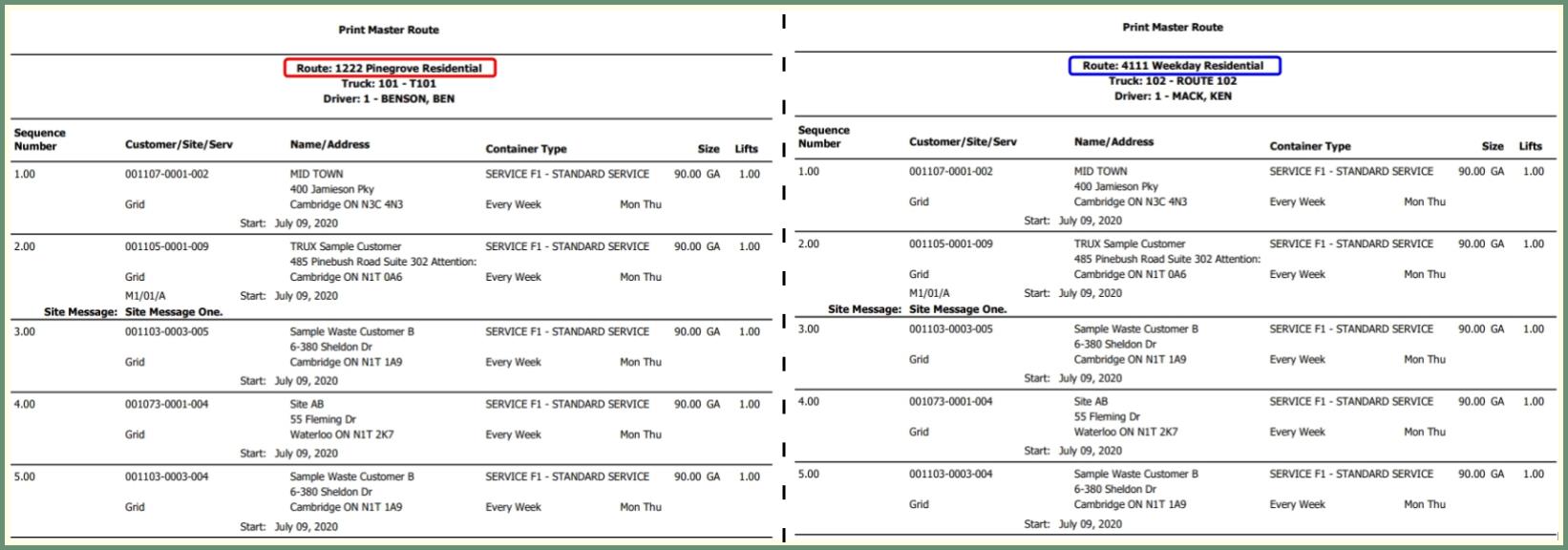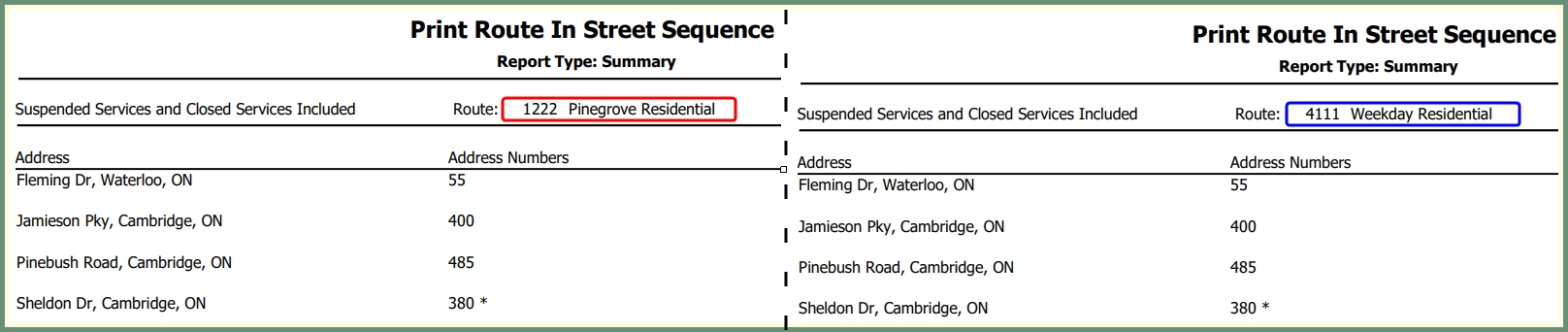Copy Routes |

|
The Copy Routes program is used to copy the contents of an existing route onto another route of the same route type. Report on routes by route sheet and street sequence.
|
Navigate To: Routing>Route Maintenance>Copy Routes |
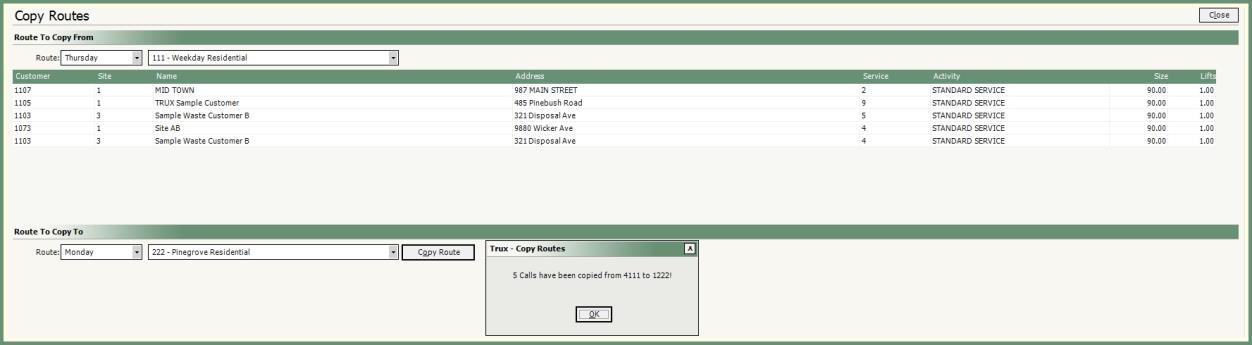
Route To Copy From
- Select a Route Day of the Week.
- Select a Route.
- The copy from route content will populate the grid.
Route to Copy To
- Select a Route Day of the Week.
- Select a Route.
- Only routes of the same Route Type will be available.
- Click Copy Route.
- A message will be received with a count of calls being copied from route # to route #.
- Review message and click Ok.
- Route will be copied and Maintain Routes will open.
The Copy To route will populate the Defined Routes grid in Maintain Routes.
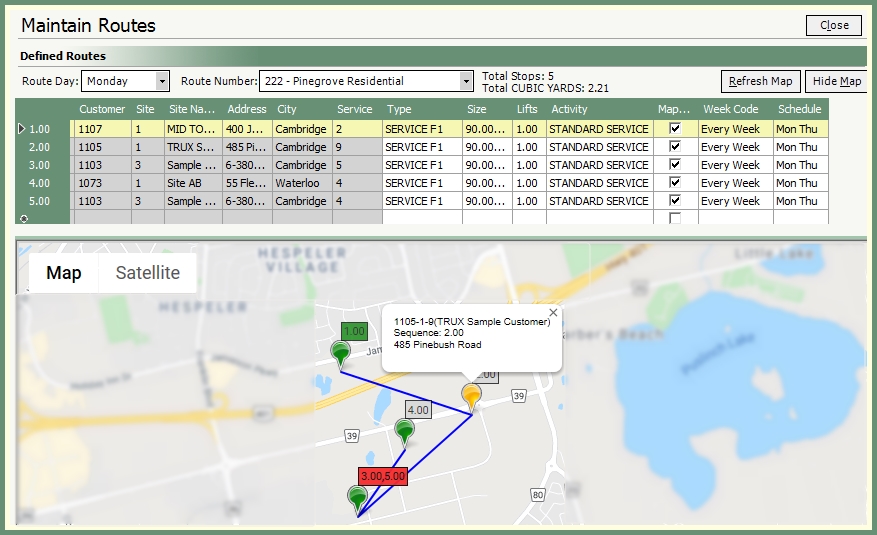
- Route Day, Route Number and current sequence will populate the Defined Routes grid.
- Click Map to view the stops by sequence in google map.
- Hover over a pushpin to view the customer, site and service for that location.
- Click on a pushpin to view additional information on this location. Customer, Site, Service, Sequence, Address.
- Add, remove, modify the route as needed.
- Save.
|
Navigate To: Reporting>Report Center>Routing |
Master Route Sheet
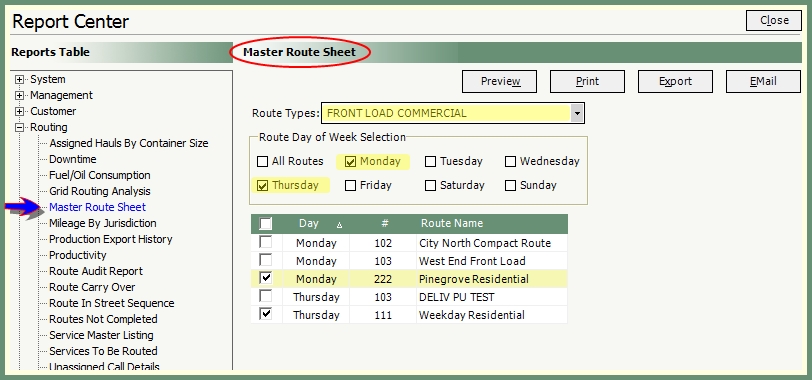
- Select all or specific Route Types from the drop down.
- Select all or specific Route Day of Week.
- Grid will only populate with routes for the selected Route Type and Route Day(s) selections.
- Select the Route(s) from the grid to be reported.
- The Master Route will be generated with the current calls and sequences for each selected route. .
Route In Street Sequence
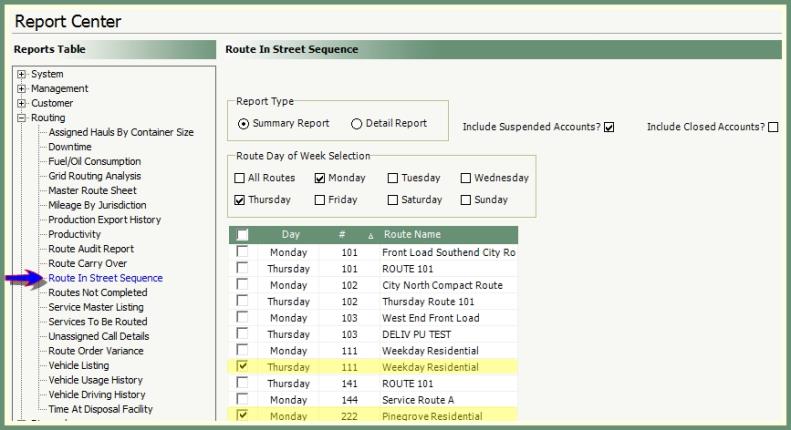
- Select Summary or Detail Report.
- Summary will list the street number and name. Detail will include the City, State/Province, Zip/Postal.
- Optional: Include Suspended and/or Closed Accounts.
- Select all or specific Route Day(s) of Week.
- The grid will populate with routes for the days selected.
- Select the route(s) from the grid to be reported.