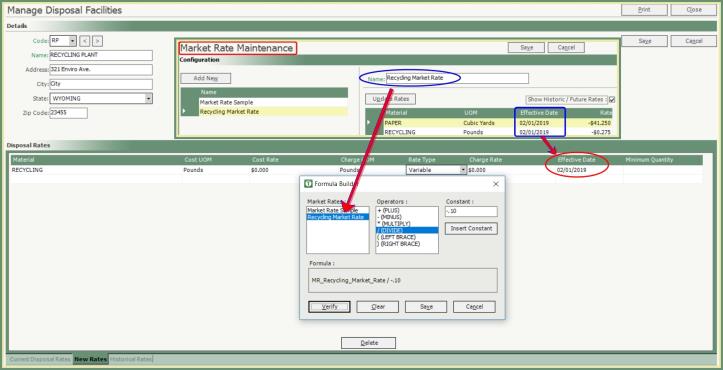Market Rate Maintenance |
Market Rates are used to set standard market rates by material/commodity and update those rates by effective dates. Market Rates are then used as a baseline to create a Variable Rate Formula by material by Disposal Facility and/or Customer Material Rates. Also see Market Rate Maintenance Tutorial and Related Tasks.
|
Navigate To: Customers>Market Rate Maintenance |
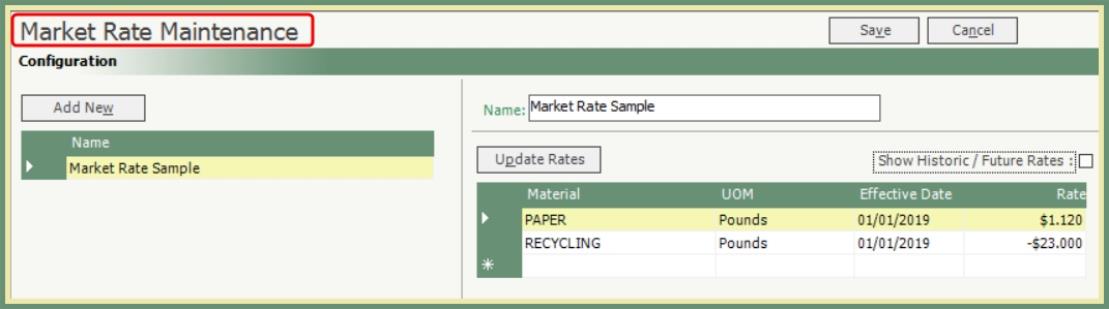
- Existing Market Rate Configurations will populate on the left column.
- Selecting a Market Rate from the Configuration grid will display the current Materials, Unit of Measure, Effective Date and Rate.
- Click Show Historic/Future Rates to display all rates in addition to the current rates.
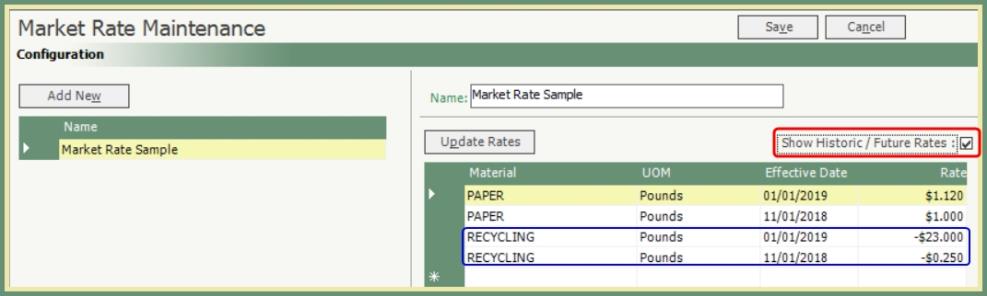
To enter a new rate for the selected existing Market Rate for a specified Effective Date.
- Click Update Rates
- Select the Effective Date.
- Enter the updated rate in the New Rate column.
- Save.
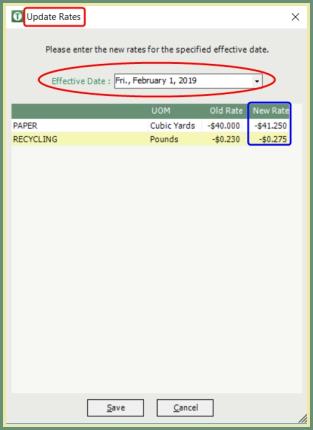
Create a new Market Rate with a unique name and applicable material/commodity rates by effective date.
- Click Add New.
- Enter a Name for this Market Rate.
- Select a material/commodity from the Material drop down.
- Select a unit of measure.
- Select the Effective Date.
- Enter a Rate.
- Repeat for each material/commodity for this Market Rate.
- Save.
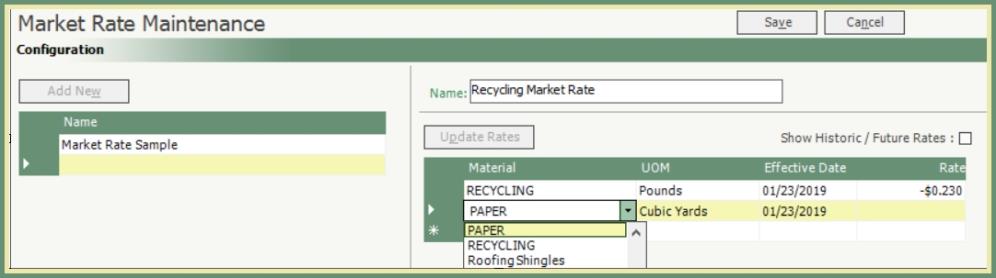
Disposal Facility Variable Rate
Navigate To: Disposal>Manage Disposal Facility (existing facility) or Create Disposal Facility (new facility)
- Add or edit a material/commodity in the Disposal Rates grid.
- Select Variable from the Rate Type drop down.
- Formula Builder will open.
- Select an available Market Rate.
- Select an Operator (plus, minus, multiply, etc...).
- Select a Constant and click Insert Constant.
- The Operator and Constant will be performed on the rate for this material in Market Rate Maintenance.
- Example: Current Market Rate for Paper=-$41.25. Operator=Multiply. Constant=2. Variable Charged Rate will be -$41.25 x 2 = -$82.50
- The formula will display as built in the Formula section.
- Click Verify.
- If an error is found, an error message and reason will display. Fix and retry.
- When the formula is accepted, the Save button will be present.
- Click Save.
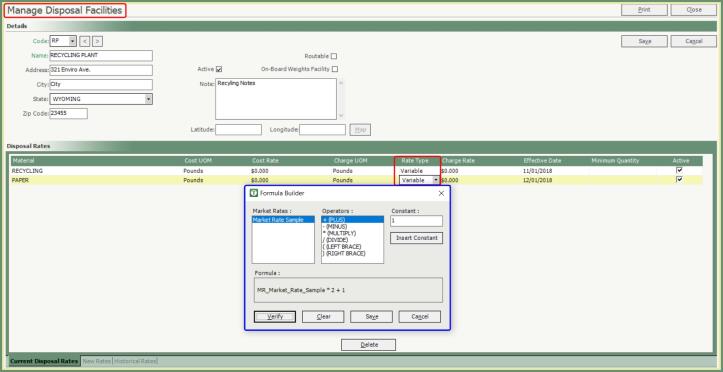
Variable Rates for Market Rate materials/commodities can be applied at the Customer Site or Service level and will supersede the rate defined on the Disposal Facility.
Navigate To: Customers>Customer Explorer
- Select the Materials tab from the Site or Service.
- Click Create Material Rate.
- Select a Material on a Market Rate.
- Select Billing Unit.
- Select Effective Date.
- Select Variable Rate Type from the drop down.
- Formula Builder will open.
- Follow the same steps as listed in Disposal Facility Variable Rates.
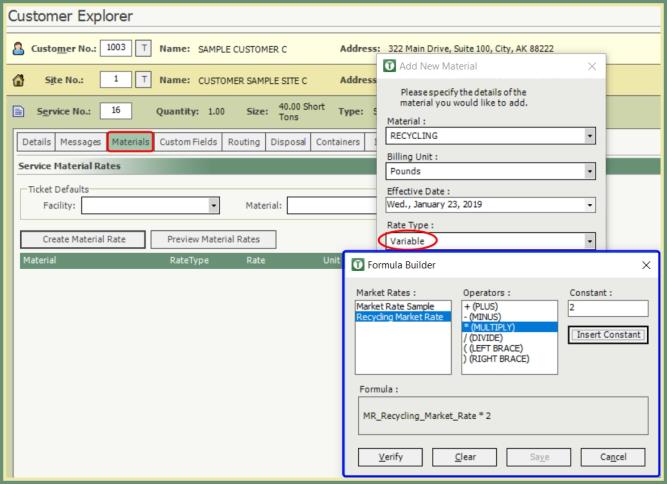
Update Variable Priced Tickets