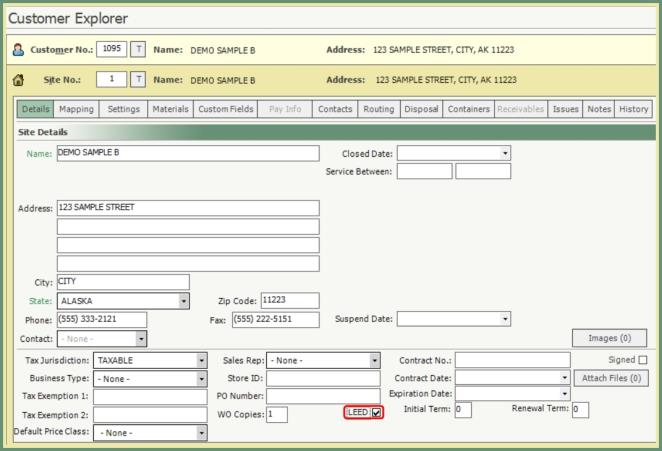LEED Setup
Prior to entering LEED Material Breakdown on disposal tickets, setup for LEED Materials, Material Density, Manage Disposal Facilities, LEED Breakdown Input and Customer Explorer Site will need to be completed. Also See LEED Video Tutorial and Related Tasks.
Disposal materials that will be sorted into other materials defined by LEED Material Density.
Navigate To: System>Configuration>Code Maintenance>Disposal>Materials/Commodities
- Add new or recall an existing Material.
- Select the LEED box.
- Save.
- Materials flagged as LEED will be indicated in the grid in the LEED column with a check mark.
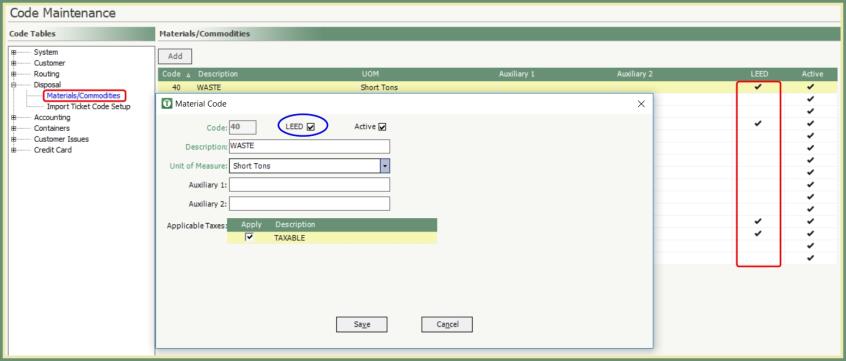
Define the Density for each LEED Material breakdown from the sorted disposal material.
Navigate To: System>Configuration>LEED Material Density
- Enter Material Name.
- Enter Density.
- Repeat for each LEED Material breakdown.
- Materials in Red are Inactive.
- Add Residual Density.
- Save.
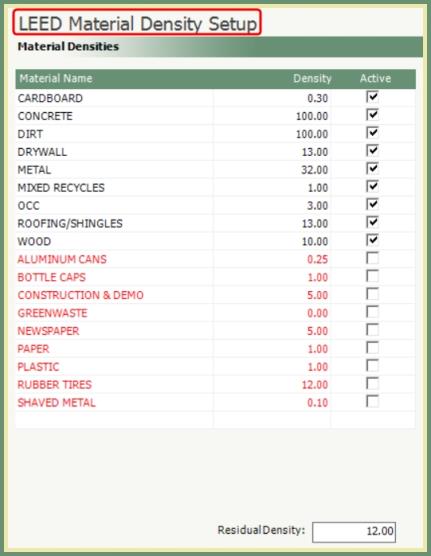 .
.
Add LEED materials to the Disposal Facilities where LEED materials will be broken down.
Navigate To: Disposal>Manage Disposal Facilities
- Review existing LEED Materials in the Disposal Rates grid.
- Click New Rates to add LEED Materials to the Disposal Facility.
- Populate the Disposal Rates grid as usual and save.
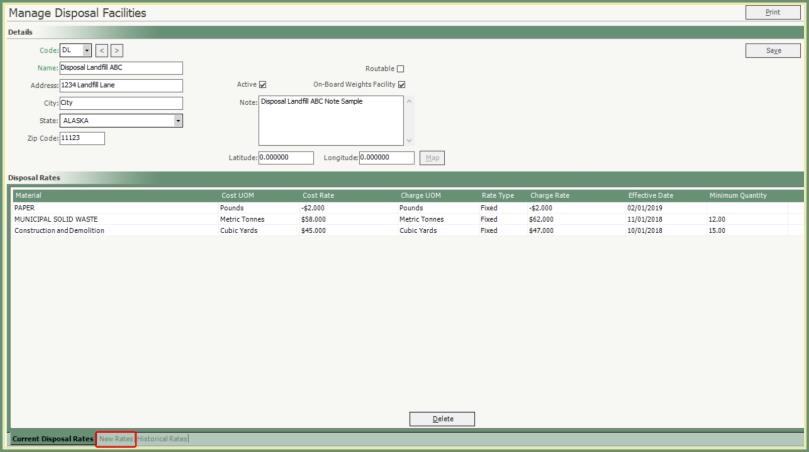
Navigate To: System>Administration>Company Settings>Disposal
- Select the material grading preference for LEED Breakdown Input.
- Yards or Percentage
- The Input selection will be the default, however can be changed during material breakdown entry.
- Save.
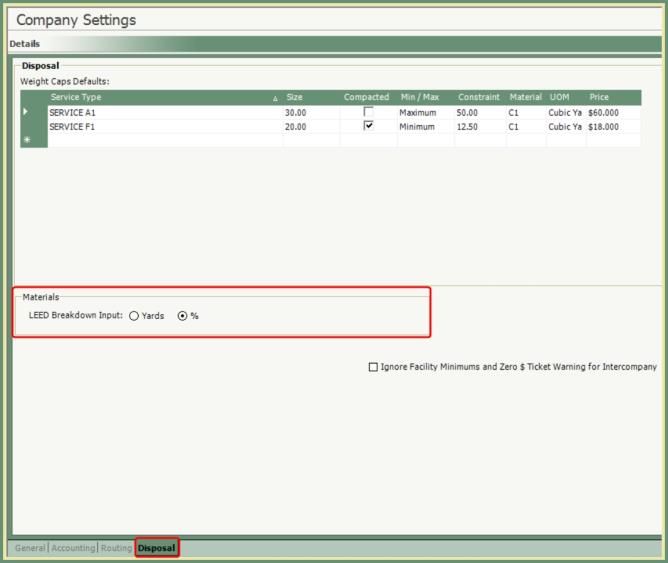
Sites flagged as LEED will allow for LEED material breakdown when a LEED material is selected on a disposal ticket.
Navigate To: Customers>Customer Explorer
- Recall a Customer and Site.
- Check the LEED box on the Site.
- Save.