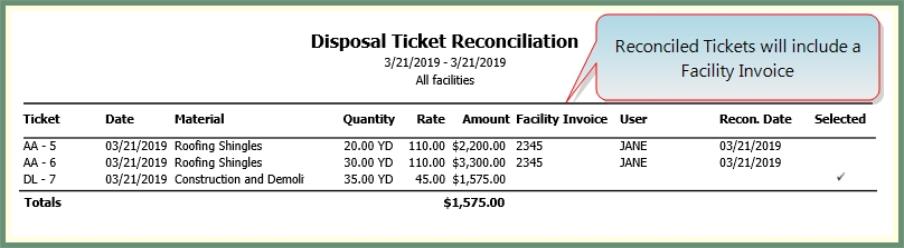Disposal Ticket Reconciliation |
Disposal Ticket Reconciliation is used to reconcile the Disposal Ticket Charges on Invoices received from the Disposal Facilities. From Disposal Ticket Reconciliation, New Tickets can be created , Modified or Deleted. Both Unreconciled and Reconciled tickets can be included for review and Reporting. Also See Related Tasks and Video Tutorial.
Disposal Ticket to Invoice Reconciliation Process Flow

Disposal Ticket Reconciliation
Navigate To: Disposal>Disposal Tickets Reconciliation
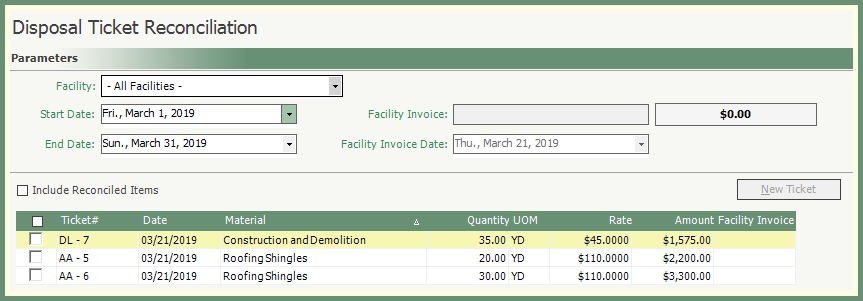
Unreconciled Disposal Tickets for All Facilities and the Current Dates will populate the grid by default.
- Select the specific Facility from the drop down to Reconcile to the Facility Invoice.
- Select the Start and End Date.
- Enter the Facility Invoice Number.
- Select the Facility Invoice Date.
- The grid will refresh and populate with Disposal Tickets for the Facility and Dates selected.
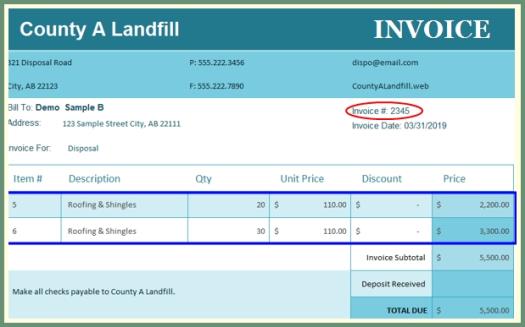
|
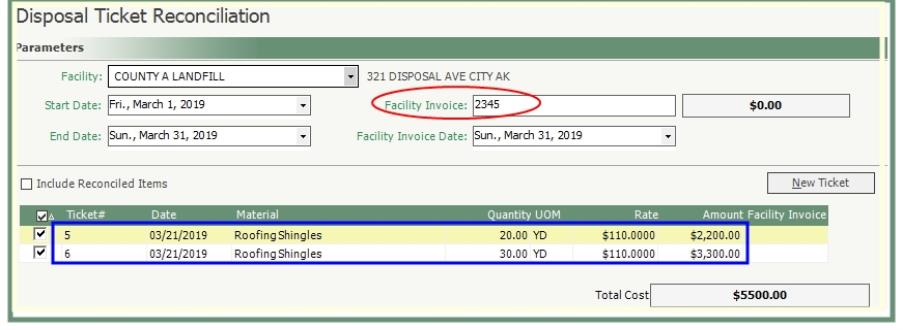
|
- Click Save if the Reconciliation is accepted.
- The Facility Invoice will now populate the grid with the Reconciled Ticket.
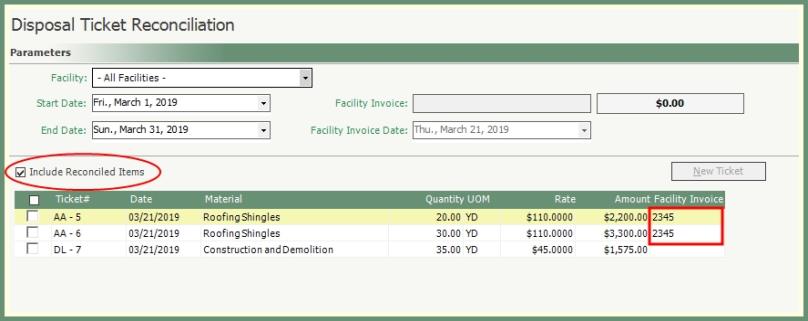
Modify or Delete Ticket
Unbilled Disposal Tickets have the option to modify some of the ticket details or delete the ticket and create new.
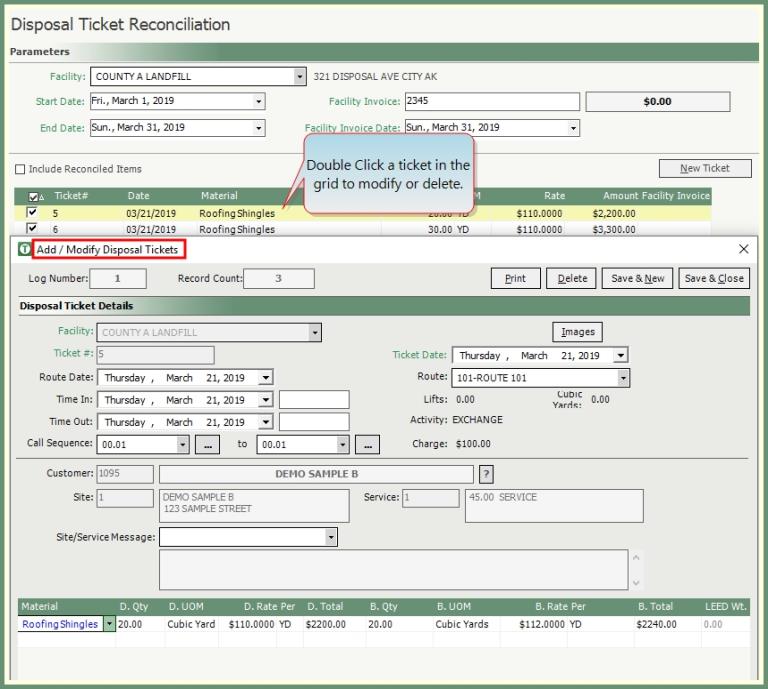
- Double click to recall the unbilled ticket from the grid.
- The ticket will open in Add/Modify Disposal Tickets.
- Modify Route, Date and/or Material fields.
- Facility, Ticket # and Customer fields cannot be changed.
- Save & Close.
- Double click to recall the unbilled ticket from the grid.
- The ticket will open in Add/Modify Disposal Tickets.
- Click Delete.
- Save & Close.
- Select a specific Facility.
- A new ticket cannot be created when All Facilities is selected.
- Click New Ticket.
- Enter Ticket Details.
- Save & Close or Save & New to create an additional ticket.
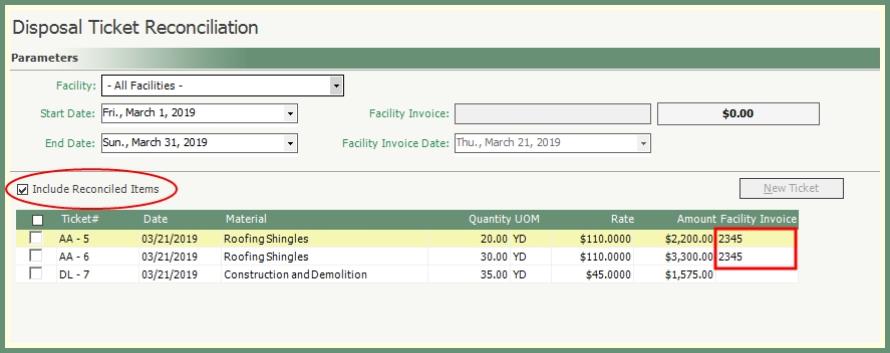
- Select All or Specific Facilities.
- Select Start and End Dates.
- Click Include Reconciled Items.
Disposal Ticket Reconciliation Report
Generate a list of reconciled disposal tickets by facility and date
Navigate To: Disposal>Disposal Tickets Reconciliation

- Select All or Specific Facilities.
- Select Start and End Dates.
- Click Include Reconciled Items or leave unchecked to report on Unreconciled Items only.
- Click Print.