Site Map Verification |
When a site address is invalid or missing a mapped latitude and longitude, Site Map Verification is used to update the site address mapping. Also see Related Tasks and Site Map Verification Tutorial.
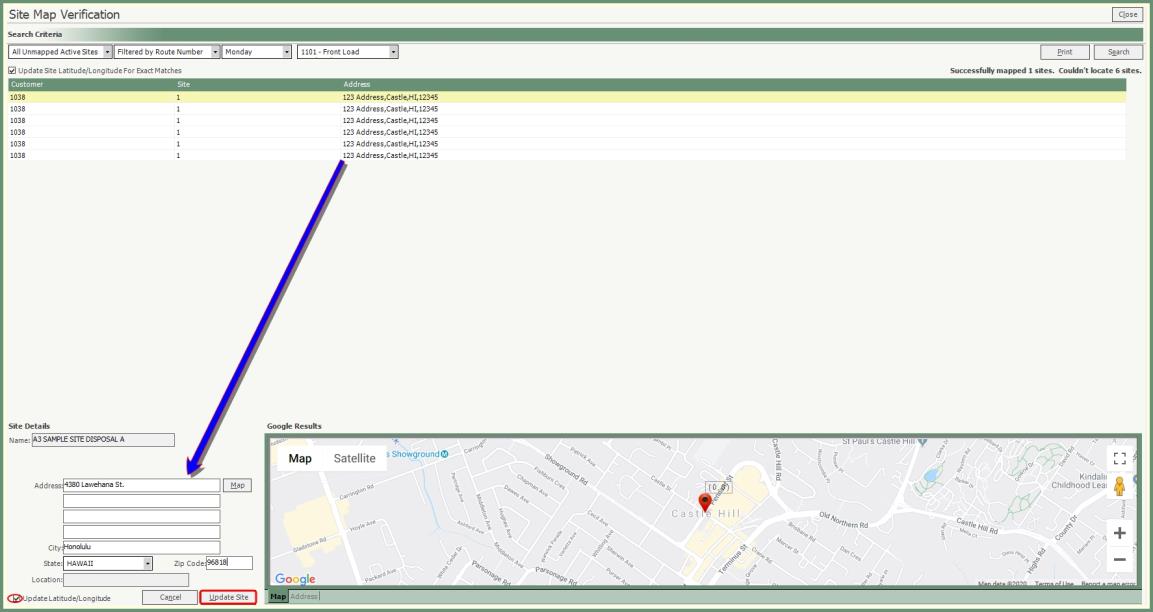
Navigate To: Customers>Site Map Verification
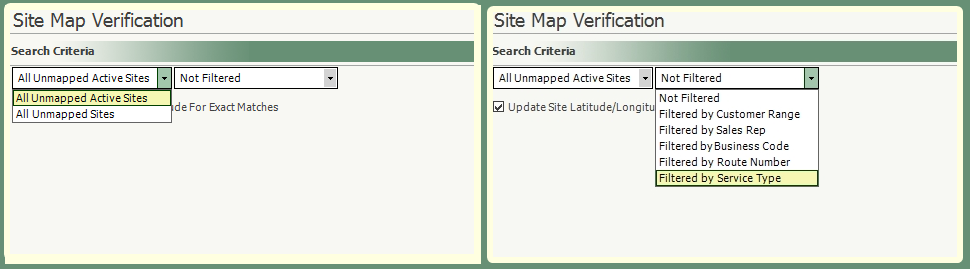
- All Unmapped Active Sites will default with the option to select All Unmapped Sites (active and inactive) from the drop down.
- Not Filtered will default which includes all unmapped sites with the option to Filter by any of the following fields from the drop down.
- Customer Range
- Sales Rep
- Business Code
- Route Number
- Service Type
- Update Site Latitude/Longitude For Exact Matches will be selected by default. This will automatically update the mapped site address Latitude & Longitude when a valid address is found. Unselect this option to skip this step.

- Click Search.
- A progress window with site addresses being Geocoded will open when Update Site Latitude/Longitude for Exact Matches is enabled.
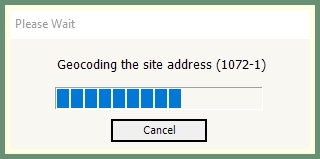
Successfully mapped sites will display a count at the top of the grid. Sites without a matching mapped site address will populate the grid.
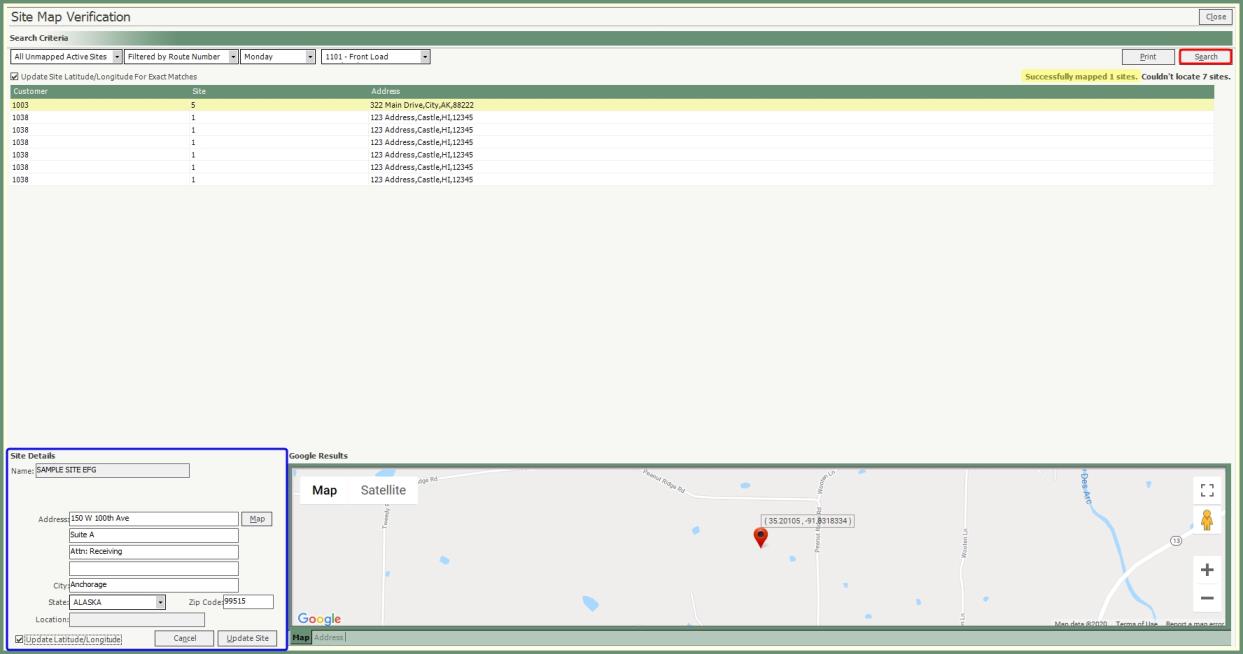
Manually Update Site Details
- Select a site from the grid to view the current Site Details.
- Enter an updated site address.
- Click Map to view the new location pin in Google Results.
- Select Update Latitude/Longitude to update the current site latitude and longitude content.
- Click Update Site.
- The grid will refresh and the updated site address will be removed from the grid.
- Repeat for each site address to be updated.
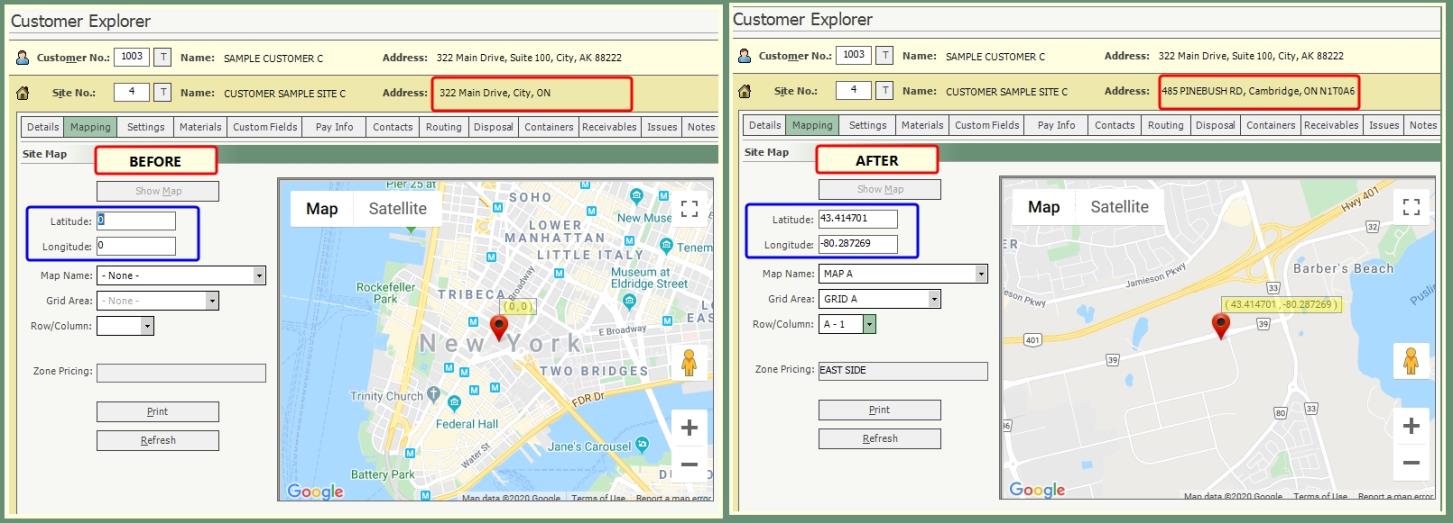
Customer Explorer: Site Mapping
