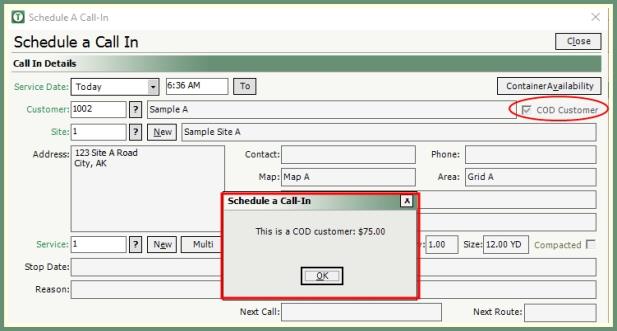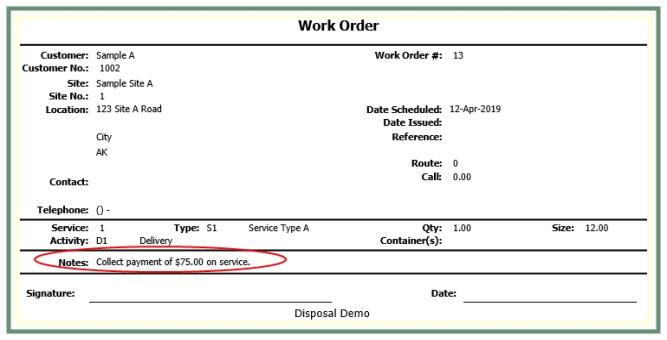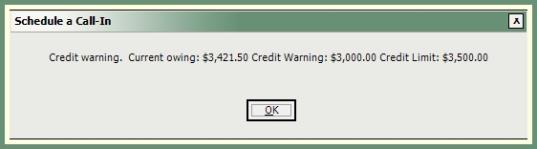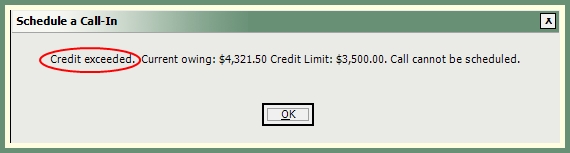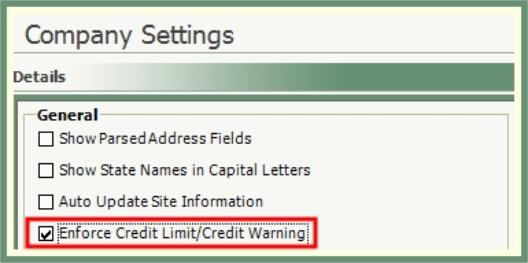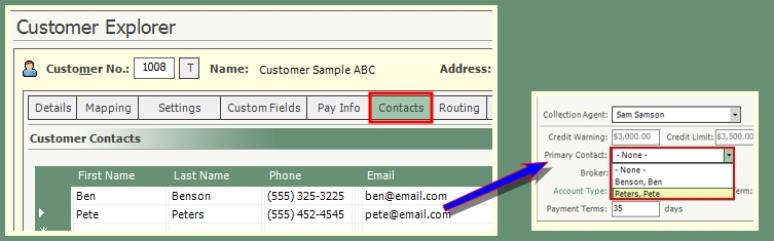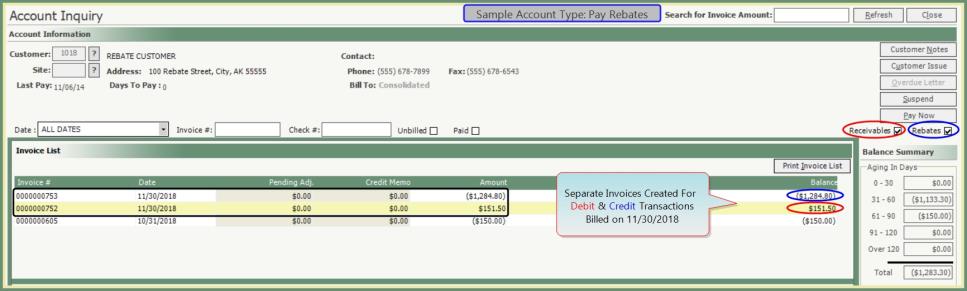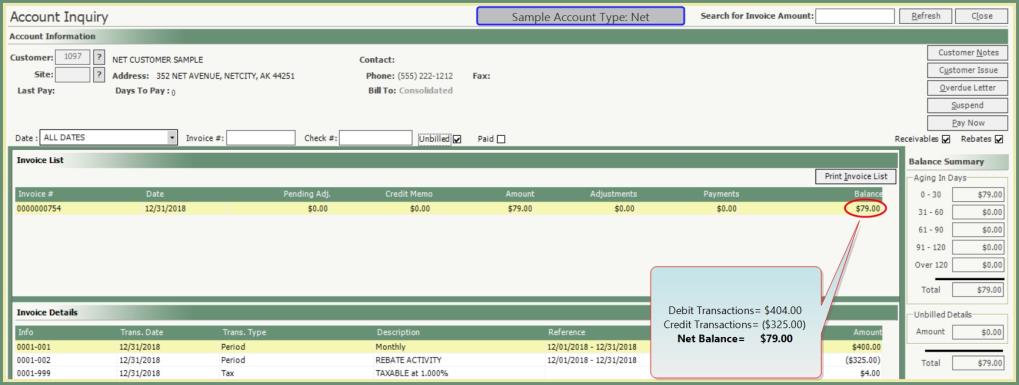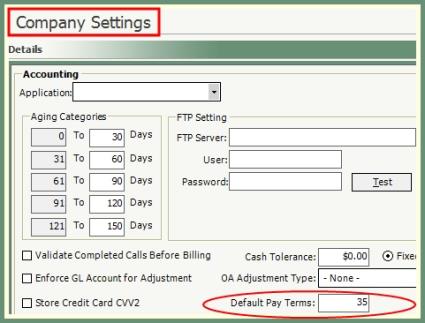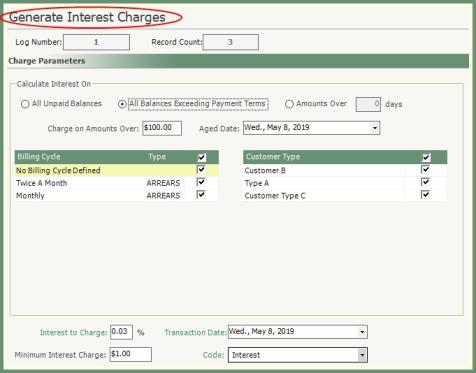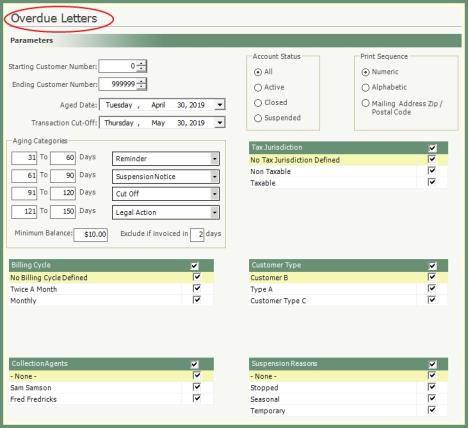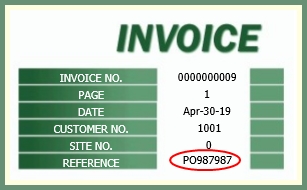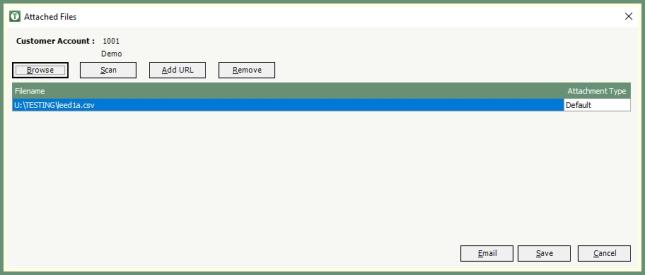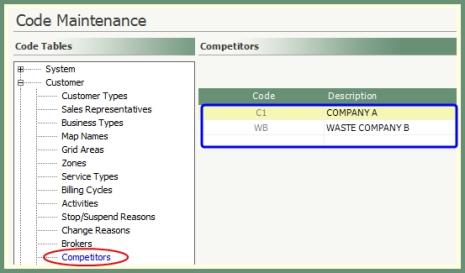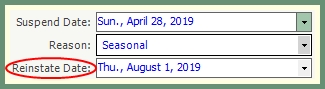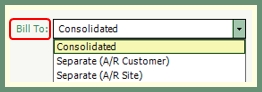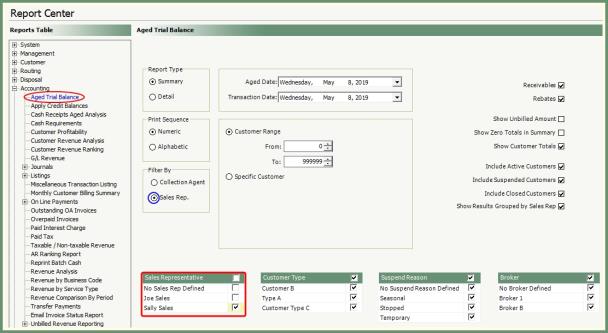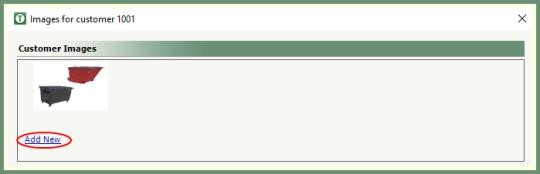Customer Explorer: Customer Details |
The details pertaining to the customer account can be created as a new customer and maintained from the Customer Explorer Details tab. Required fields will be shown in green with additional fields in black which can be populated as needed. A customer account can have multiple Sites and each site can have multiple Services. All Customer Detail fields are described below. Also see Shortcuts , Customer Tree, Customer Bill To .
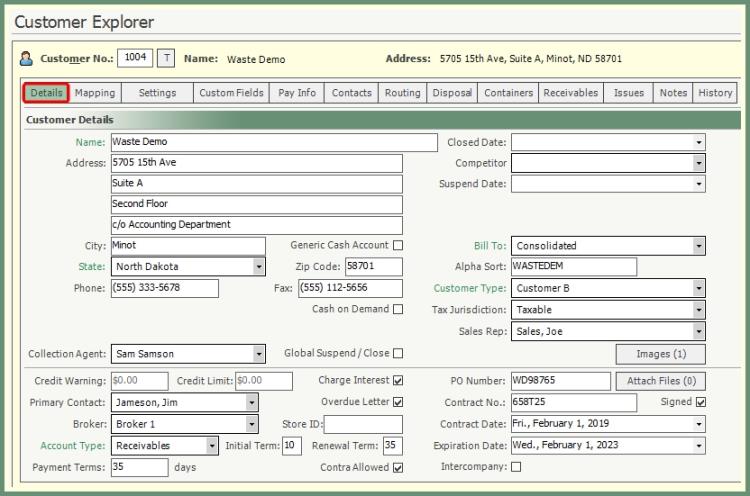
Navigate To: Customers>Customer Explorer
- Click
 shortcut image in the top banner.
shortcut image in the top banner.
- Customer Explorer will open.
- Click the Magnifying Glass
 to open Search.
to open Search.
- Enter Search Parameters and click Search.
- Double Click on a search result to open the existing Customer in Customer Explorer.

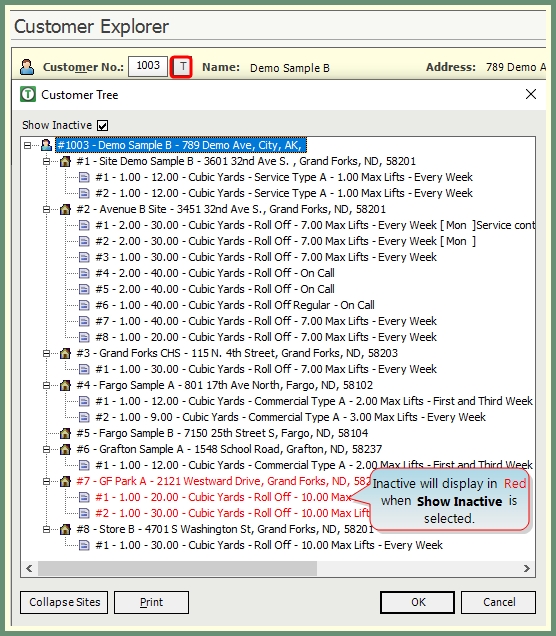
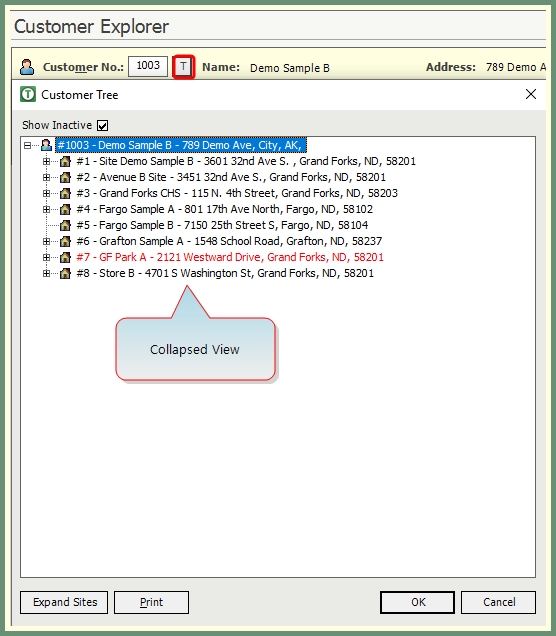
- Click the
 to the right of the customer number to expand the Customer Tree.
to the right of the customer number to expand the Customer Tree.
- Summary of Sites and Services will display in an expanded view.
- Click Collapse Sites to hide the Services from the view.
- Click Expand Sites from collapsed view to display sites and services.
- Show Inactive will include closed and suspended sites and services when selected.
- Click Print to output the customer tree.
- Double Click to select and open a site and service in customer explorer.

- Click Add.
- Populate Customer Name, Address, Phone, Fax as per customer details.
- Fields in Green are required. All other fields are optional.
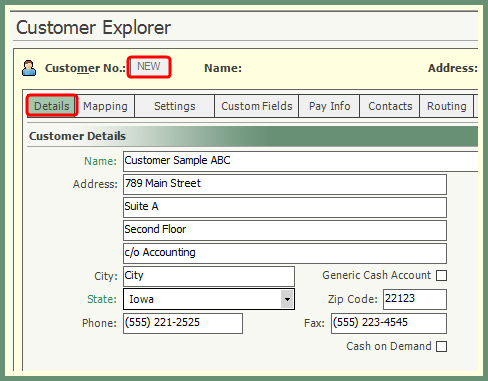
Additional Required & Optional Fields as Needed
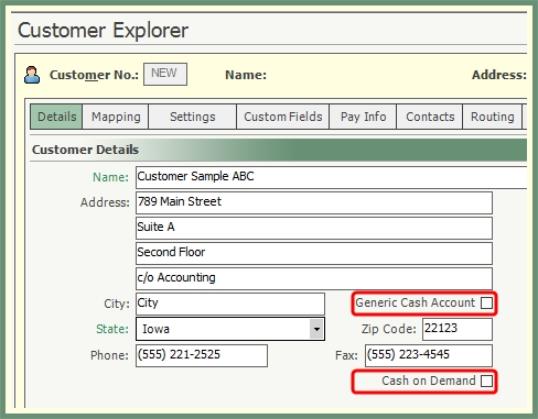
Generic Cash Account: Select if applicable.
- Used for online bin orders. If a customer does not have an account in TRUX, a site will be created under the Generic Cash Account.
- Can only be selected on 1 Customer per company.
- Customer Type must be Separate A/R Site.
Cash on Demand: Select if applicable.
- When checked, Scheduled Calls and Work Orders for this customer will indicate this is a COD Customer and the amount to Collect.
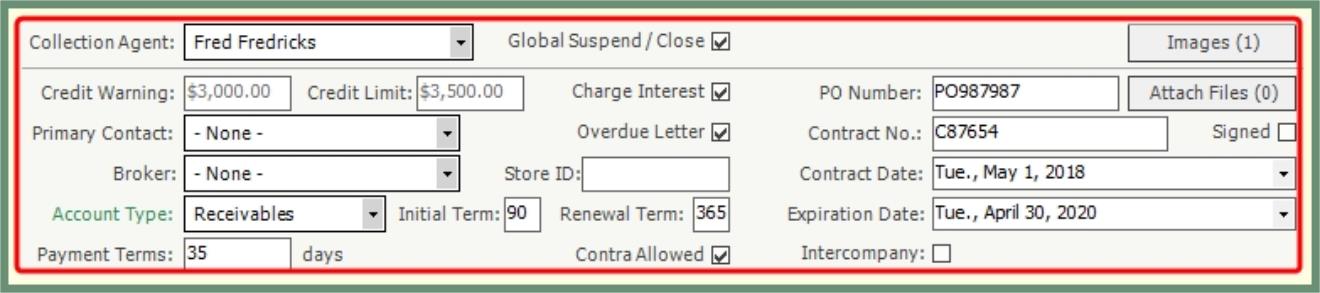
Collection Agent: Assigned agent to collect outstanding balances on this account.
Credit Warning: When the customer account of unpaid unbilled and billed activity has reached the credit warning amount entered, a
Credit Limit: When the customer account of outstanding unbilled and billed activity has reached or exceeded the credit limit entered, a will appear and calls cannot be scheduled.
- Enforce Credit Limit/Credit Warning will need to be enabled in .
Primary Contact: Once Contacts have been added, the can be assigned to this customer.
Broker: Can be assigned to this customer if brokered loads will be hauled for this account.
Account Type: Selection Required.
- Receivables: For customers that will produce debit transactions to be created on a receivables invoice.
- Pay Rebates: When customers have both Debit and Credit transactions on the account, TRUX will generate based on the transaction amount type. Debit transactions will be placed on one invoice and Credit transactions will be placed on another.
- Net: When customers have both Debit and Credit transactions on the account, TRUX will only generate a single invoice with the balance of all transactions and classify as a Receivables Invoice or Rebates Credit Invoice accordingly.
Payment Terms: Number of days in payment terms.
- Default Pay Terms can be pre-set in .
Global Suspend/Close: When selected, the customer will be considered for .
Charge Interest: When selected, the customer will be considered when running .
Overdue Letter: When selected, the customer will be considered when generating .
Store ID:Open text field to store alpha numeric characters such as company number, division identification, etc...
Initial Term: Number of days in the initial contract term. Entry can be up to 3-digits.
Renewal Term: Number of days in the contact renewal term. Entry can be up to 3-digits.
Contra Allowed:Setting indicates whether or not the customer allows you to offset Receivable amounts against Payable amounts to reduce the Rebate amount Paid to the customer. See more in Customer Explorer Rebate Setup
PO Number: Customer Purchase Order to be included on customer
Contract No: Contract number associated with this customer.
Signed: Selected for signed contracts.
Contract Date: Date of contract acceptance.
Contract Expiration: Date of contract expiration.
Intercompany: Indicates intercompany customer.
- If utilizing both Haul-it and Weigh-it, select associated intercompany company from drop down.
Attached File: Associate customer files. Click to .
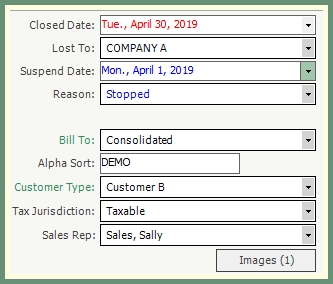
Closed Date: Date customer account is closed.
Lost To: If customer was closed due to loss, select .
Suspend Date: Date customer was suspended.
Reason: The reason the customer is being suspended. See Stop and Suspend Reasons.
Reinstate Date: When the customer account will be reinstated. Used when the suspend reason is
Bill To: How the customer will be billed. .
- One of the following options will need to be selected. Consolidated, Separate A/R Customer or Separate A/R Site.
- See more about Customer Bill To Types here.
Alpha Sort: Automatically populates as customer name is added, can be manually changed. Applied when an alpha range is used throughout TRUX.
Customer Type: Categorize this account into a defined Customer Type and used as a filter throughout TRUX.
Tax Jurisdiction: Applies a defined tax jurisdiction to invoice taxes to customer.
Sales Rep:Representative of sales associated with this customer. Can be used as a filter in various reports such as .
Images: All images associated with this customer. Click to .
Customer Explorer: Site Details