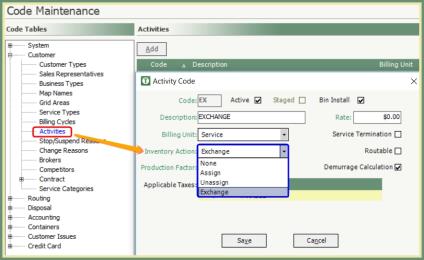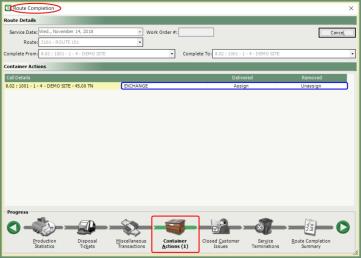Container Assignments |
In addition to maintaining containers from Container Inventory, containers can be assigned and unassigned from Customer Service and Route Completion. Also See Related Topics.
Navigate To: Customers>Customer Explorer
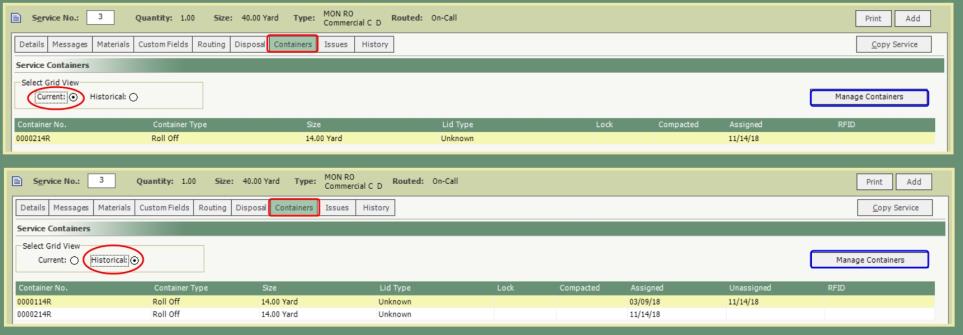
- From the Customer Service, click the Containers tab.
- Current container assignments and details will be listed in the grid.
- Click Historical to view previous container assignments and details.
- Containers can also be viewed from Customer and Site level but can only be managed from the Service level.
- Click Manage Containers to Assign or Unassign containers.
- Add/Remove Containers window will open.
- Current Container Assignments will be listed in the top grid with the option to Unassign.
- Available Unassigned Container Inventory will be listed in the bottom grid with the option to Assign.
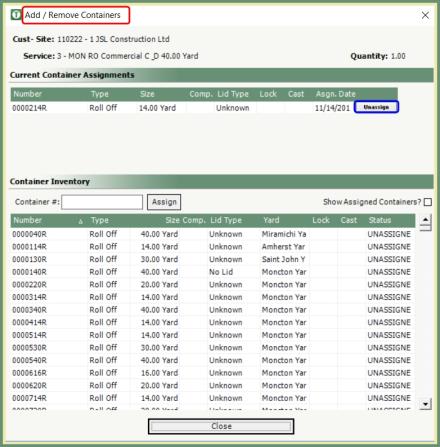
Navigate To: Routing>Route Center
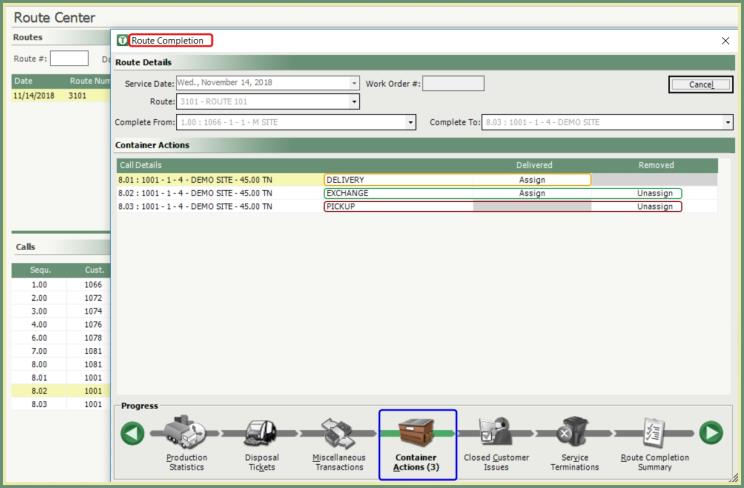
- Begin Route Completion.
- Container Actions will populate in the Progress bar with calls containing .
- Double click on the Assign or Unassign action to add/remove a container.