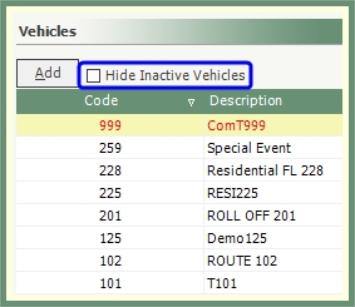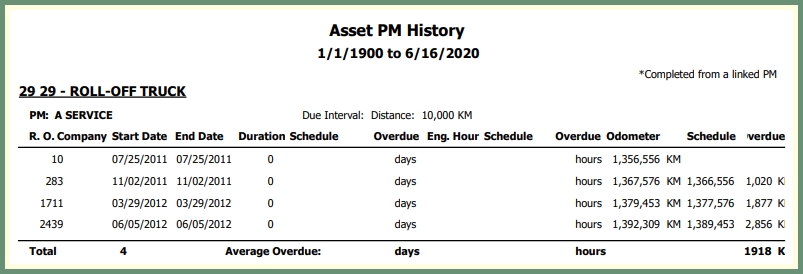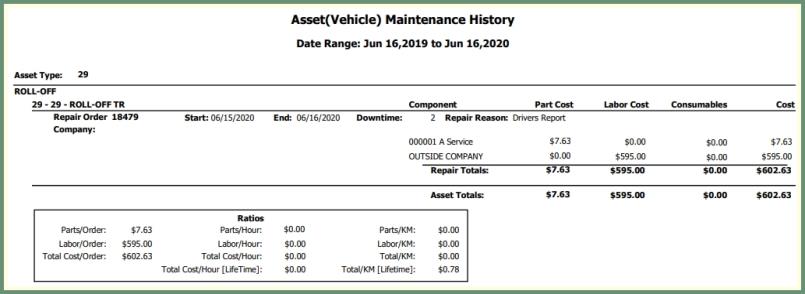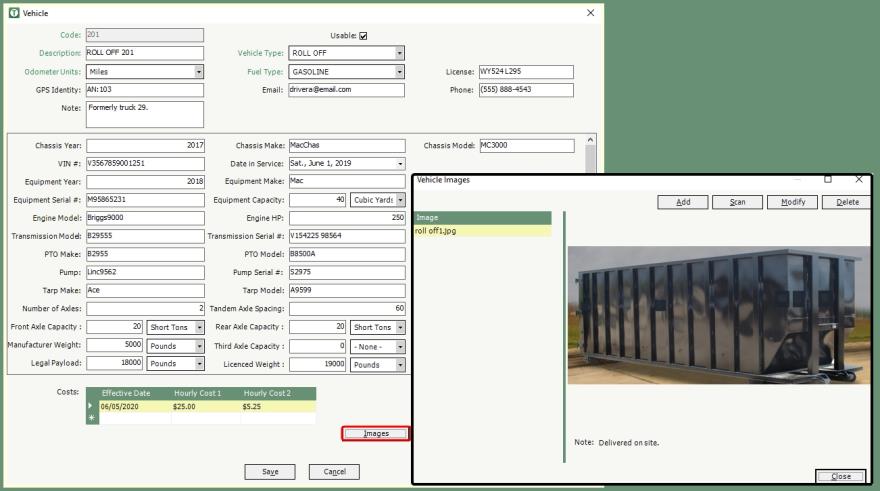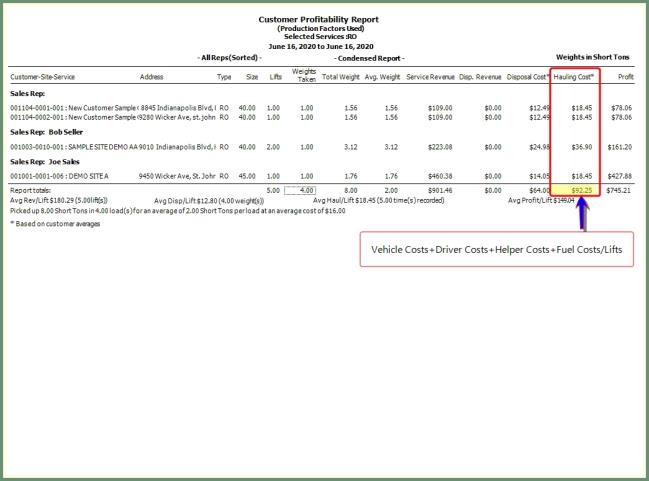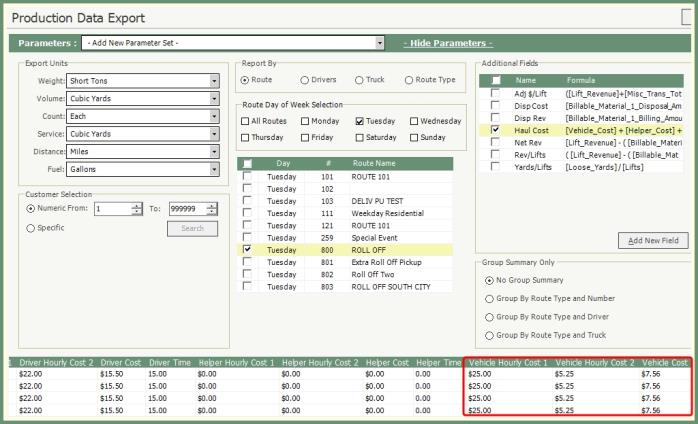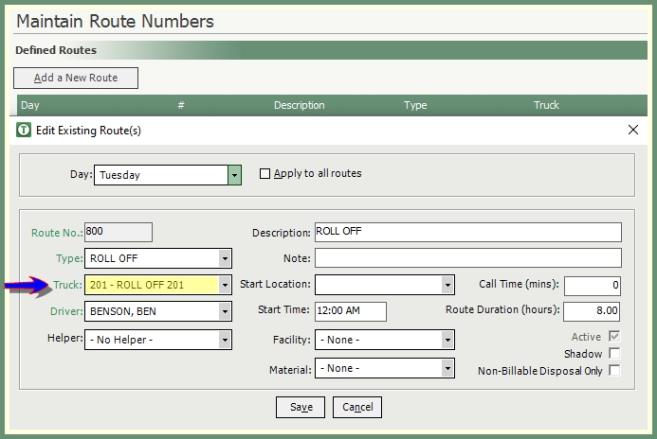Vehicles
Vehicles program is used to define a list of the vehicles used in your operation. You can create new vehicle entries or existing entries can be modified and made inactive.
Navigation: System>Configuration>Code Tables>Routing>Vehicle

- Click Add to create a new vehicle or double click to open an existing vehicle to modify.
- Fields in green are required. Fields in black are optional.
- Usable will be enabled by default.
- To render this vehicle Inactive, remove the usable setting.
- Inactive vehicles will display in red in the vehicles grid and can be .
- Enter a unique numeric vehicle Code of up to 10 digits.
- Enter a unique Description of the vehicle.
- Select the Vehicle Type that applies to this vehicle. See more about Vehicle Types.
- Select the Odometer Units unit of measure from the drop down.
- Select the Fuel Type.
- Enter the optional License, Phone and Note.
- If this vehicle will be used in Route Assist, the GPS Identity and Email should be populated.
- Populate the additional optional vehicle/chasis/equipment details as needed.
- It is recommended to populate and maintain these fields if your company is utilizing the Maintain-It program for vehicle maintenance.
- PM History button will generate a preventive maintenance report to be previewed or emailed if the asset has records in
- RO History button will contain a repair order report to be previewed or emailed if the asset has records in
- Click Images button to view, add, modify or delete an image
- Populate the Costs grid to store Hourly Costs by effective date. Hourly Costs 1 & 2 combine the values used in the Vehicle Cost calculation in:
- Proceed to assign the Vehicle to a