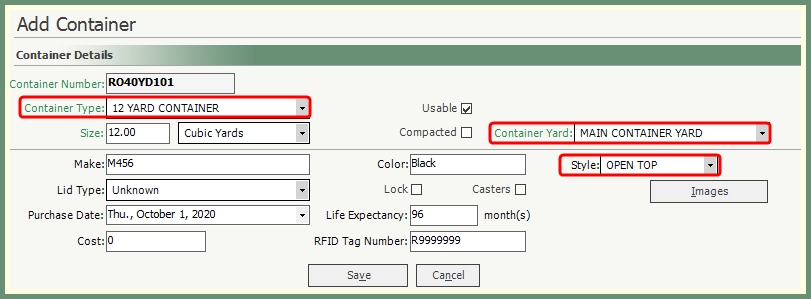Containers
Types of containers, styles and yards can be defined in a code table to be applied to each of your containers to allow for more detailed container inventory and reporting. Also see Related Topics.
Navigate To: System>Configuration>Code Maintenance>Containers>Container Yards
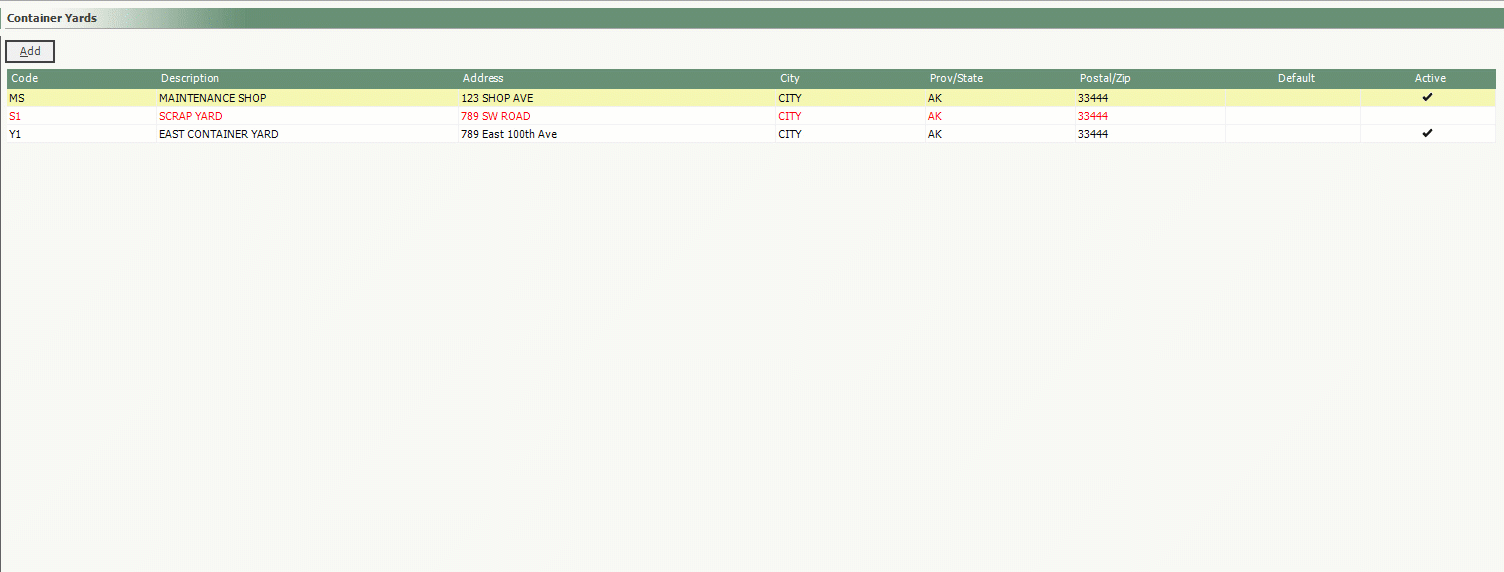
-
Click Add.
-
Fields in green are required. Fields in black are optional.
-
Enter a unique 2-digit code.
-
Enter a Description.
-
Enter an Address (optional).
-
Entering an address will allow the container yard location to be mapped.
-
Click Map to view the container yard drop pin in google map.
-
Select Default if this will be the container yard used for the majority of the returned containers.
-
Active flag can be removed to set an existing container yard as inactive. Inactive container yards will display in red.
-
Click Save and repeat for additional container yards.
Navigate To: System>Configuration>Code Maintenance>Containers>Container Types
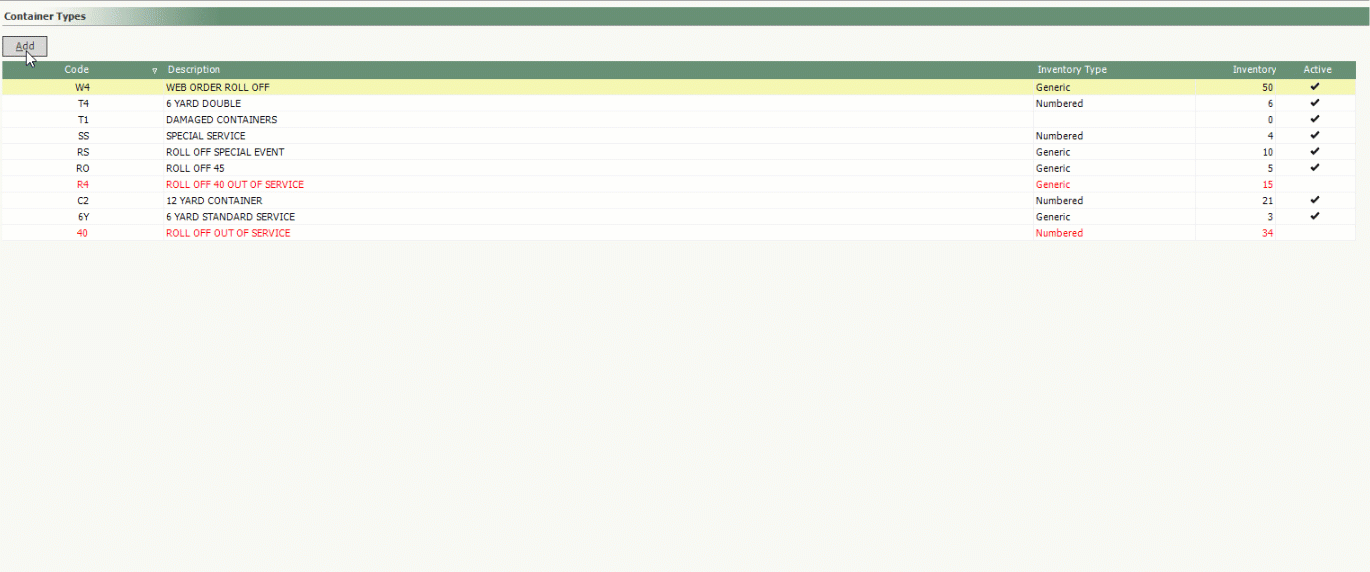
-
Click Add.
-
Enter a unique 2-digit code.
-
Enter a Description.
-
Select a Default UOM.
-
Select Applicable Service Type(s)
-
Service(s) can not be assigned to more than one container type.
-
Add Inventory (optional).
-
Input Size, UOM, Inventory Qty.
-
Double Click to add Image and/or Note.
-
Existing active container types can be made inactive by removing the active flag. Inactive container types will display in red.
-
Click Save and repeat for additional container types.
Navigate To: System>Configuration>Code Maintenance>Containers>Container Styles

-
Enter a unique 2-digit code.
-
Enter a container style Description.
-
Repeat for additional container styles.
-
To set an existing container style as inactive, remove the active flag. Inactive container styles will display in red.
-
Click Save.
Container Entry Details Sample