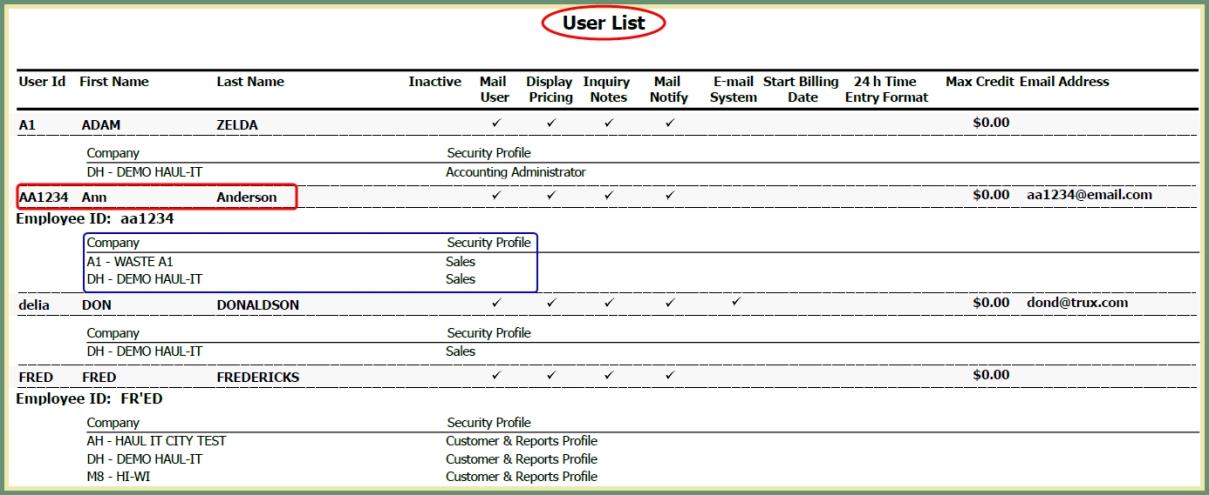User Maintenance |
User Maintenance allows the administration to Create New and Manage Users by defining security profile access levels by company with the ability to review current user access details on a User List Report. Also See Related Tasks.
|
Navigate To: System>Administration>Create a New User |
- Populate Required Fields in Green.
- Enter the unique User ID.
- Enter First Name.
- Enter Last Name.
- Enter Password.
- Populate Optional Fields in Black.
- Enter user email.
- Enter Employee ID.
- Grant or Deny access to System Access functions.
- Access or Function is granted when a check mark is placed in the system access box.
- Access or Function is denied when the system access box is blank.
- Grant New Company Access Settings.
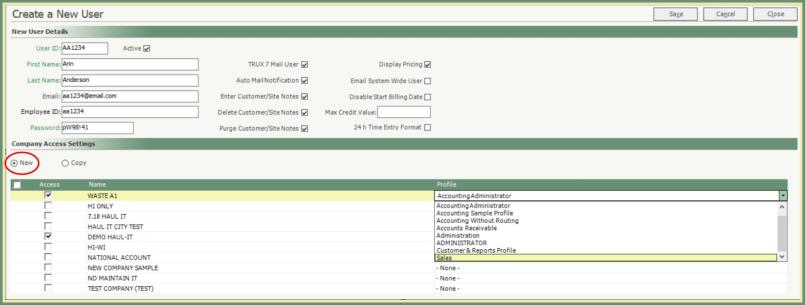
- With the New radio button selected, check the box for each Company the user will be granted access.
- Select the applicable Security Profile for this user for each company.
- The Security Profile can differ for each company.
- Copy an existing user's Company and Profile access.
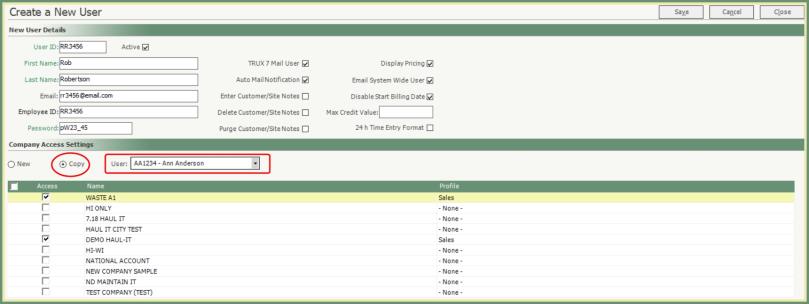
- With the Copy radio button selected, select an existing user to copy.
- The Company Access Settings will populate with the company and security profile applied to the copied user.
- Save.
Navigate To: System>Administration>Manage Users
Existing active users will populate the System User List.
Optional Functions:
- Create New User
- Print User List
- Show Inactive Users
- Inactive Users will populate the grid in Red
- Click Hide Inactive Users to remove inactive users from the grid.
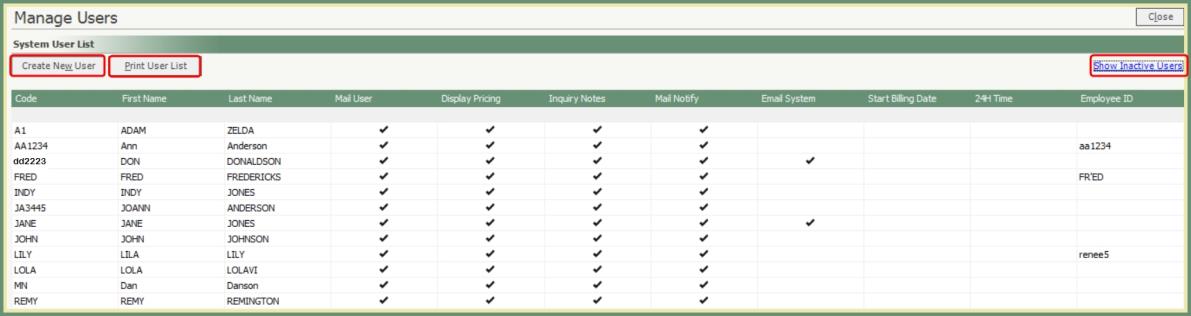
- Sort the grid by any column by clicking on the column header.
- Filter by specific user(s) by entering the criteria in the gray row beneath the column header.
- For instance, enter the user Last Name and press enter.
- Results will filter to only display users with a matching Last Name.

- Double click on a user in the grid to open and modify.
- Save.
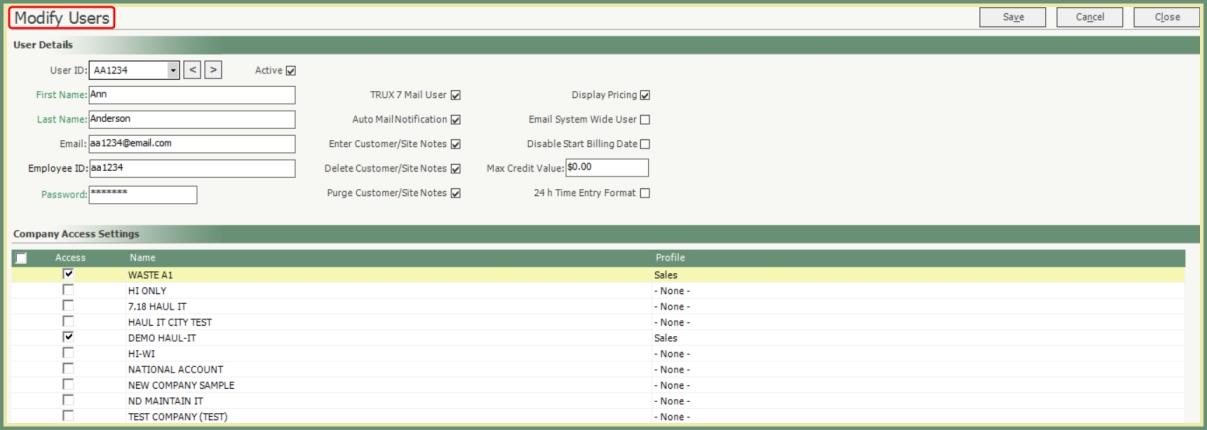
Navigate To: System>Administration>Manage Users
- Click Print User List.
- All Users in the grid will be included in the User List.
- If the grid includes Inactive Users, the User List will also include Inactive Users.
- User List will include all user details such as: Company Access, Security Profiles, Granted/Denied functions, Max Credit, Email, etc...