Print Checks
Once Payment Selections have been saved, Print Checks can be used to produce Rebate Payments. Following the print checks process, Check Maintenance can be used to reprint, void or renumber the checks.
Navigate To: Accounting>Rebates>Print Checks
Following the saved Payment Selections, Print Checks will be ready to produce your Rebate Payments with a Total Check Value and Currency saved in the current Payment Selections File.
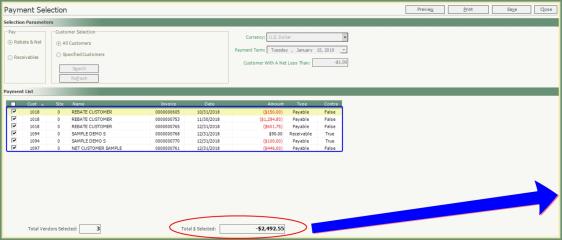

- First Check will be the next check number in the system counter.
- Select the Check Date. This will be the date printed on the check.
- Select a Payment Type.
- Click Print. Be sure the check forms are loaded into the printer.
- Confirm Print Checks message. If the checks did not print correctly, click No and print again. Once the checks have printed correctly, click Yes.
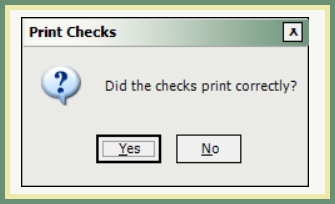
A check for each vendor will be printed according to the Payment Selections.
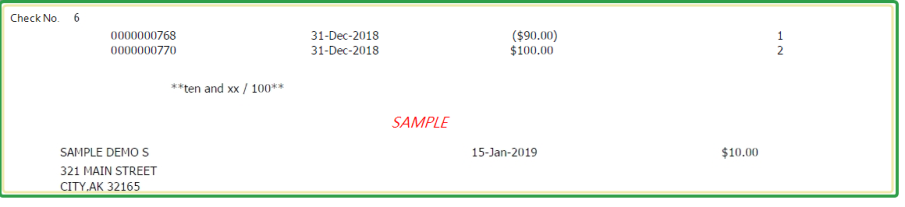
Navigate To: Accounting>Rebates>Check Maintenance
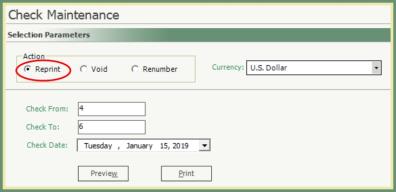
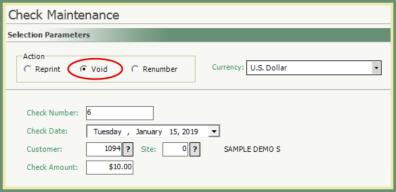
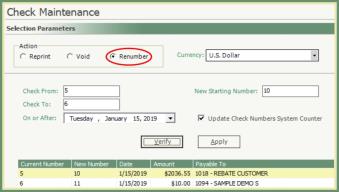
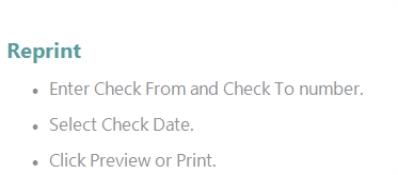
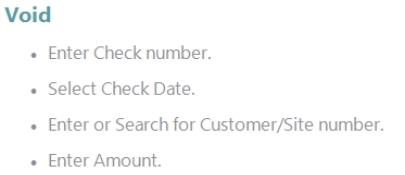
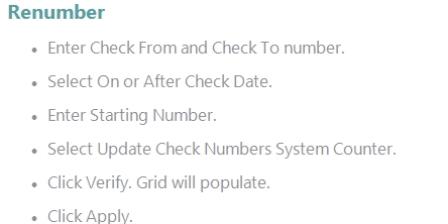
Customer Explorer Rebate Setup