Post Cash Reverse Payment
Reversing a payment through Post Cash Receipts allows you to select the posting date. However, the payment must be posted manually as a negative amount and an NSF charge will have to be entered manually vs. Account Inquiry Reverse Payment and Create NSF Charge which will automatically apply the reversal amount to the invoice and prompt to apply an NSF charge. The posting date uses the current date and cannot be changed. Also See Related Topics.
Navigate To: Accounting>Cash Receipts>Post Cash Receipts
Reverse Payment
1. Select posting date.
2. Select the same payment type used to post the original payment.
3. Enter Invoice # or Customer-Site.
4. Enter the same check # or reference used to post the original payment (recommended).
5. Enter the amount as a negative amount.
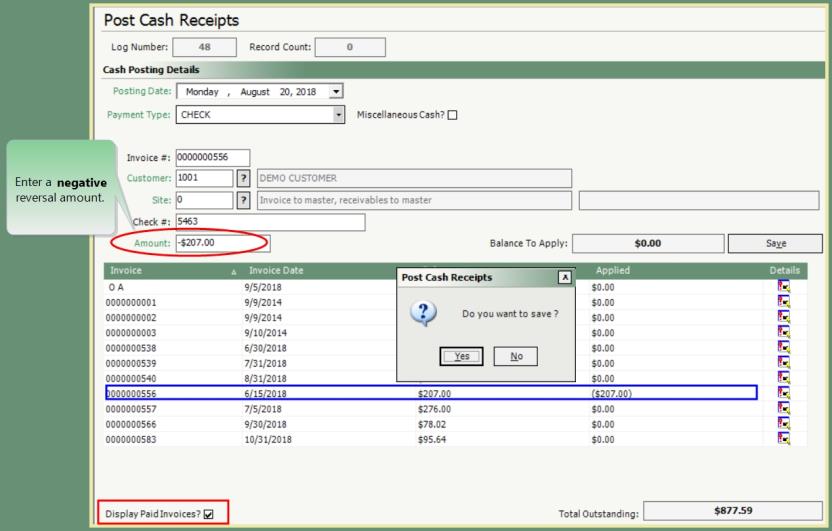
- Click Display Paid Invoices.
- Apply the reversal amount to the same invoice (invoice number or OA) as originally posted.
- Save.
- Print & Clear Log.
- Once the Cash Log is cleared, it cannot be recreated. Payments can be reported via Cash Listing.
Cash Log will include the negative posted payment (Reversal).

Account Inquiry will immediately reflect the Reversed Payment and account balance increase.
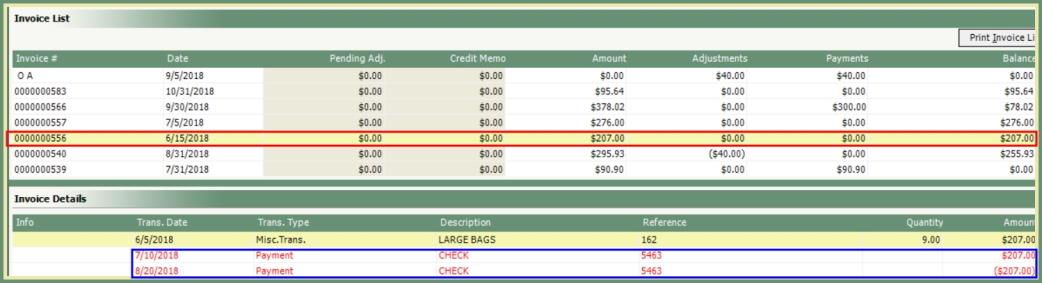
Create an NSF charge as a Miscellaneous Transaction Entry to be included on the next customer invoice.
Navigate To: Accounting>Miscellaneous Transaction Entry
- Click Create/Modify.
- Select Transaction Date.
- Enter Customer or Customer-Site.
- Select Miscellaneous Transaction Code for NSF charge from the drop down.
- This code will appear on the next customer invoice.
- Enter Unit Rate.
- Enter Quantity.
- Verify Total Amount.
- Enter description note.
- This description will appear on the next invoice.
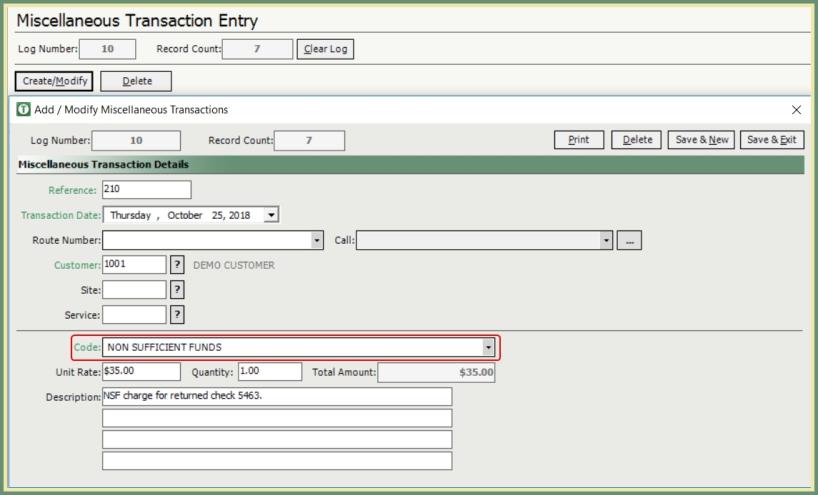
NSF Miscellaneous Transaction is now on the customer account in an Unbilled status awaiting the next billing.

Reverse Batch Post CashAccount Inquiry Reverse Payment and Create NSF Charge