Payment Processing Security
System Administrators can manage user access and restrictions applied to each Payment Processing function within TRUX through Manage Security Profiles. Also see Related Topics.
Note: Batch Post Cash and Batch Apply Postings security access can be applied separately.
Navigate To: System>Administration>Manage Security Profiles
To Add or Remove Payment Processing Access
- Select a Profile Name from the drop down.
- Expand the System Access Tree to All>Menu\*Programs>Accounting>Cash Receipts
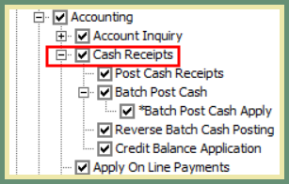
- If the box is checked, all users with the selected Profile will be granted access to this function in TRUX. If the box is unchecked, all users with the selected Profile will be denied access to this function in TRUX.
- Close the Accounting tree when finished.
- Expand the Context Menu>Account Inquiry. This section will allow you to grant or deny access to Right-Click menu functions within Account Inquiry.
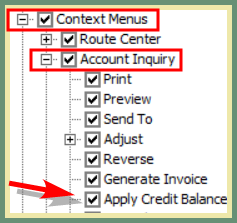
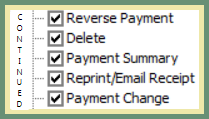
- Save Changes.
- Repeat these steps for each security profile to be granted or denied access to Payment Processing.
-
Expand the System Access Tree to All>Menu\*Programs>Accounting>Cash Receipts>Batch Post Cash
-
*Batch Post Cash Apply can be granted or denied separately from Batch Post Cash. See below examples.
-
Save Changes.
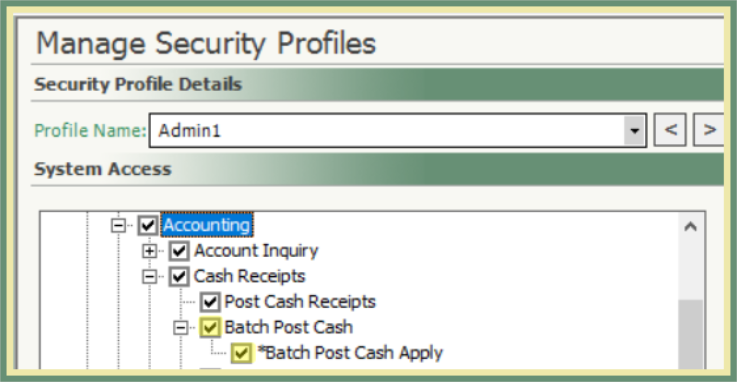
|
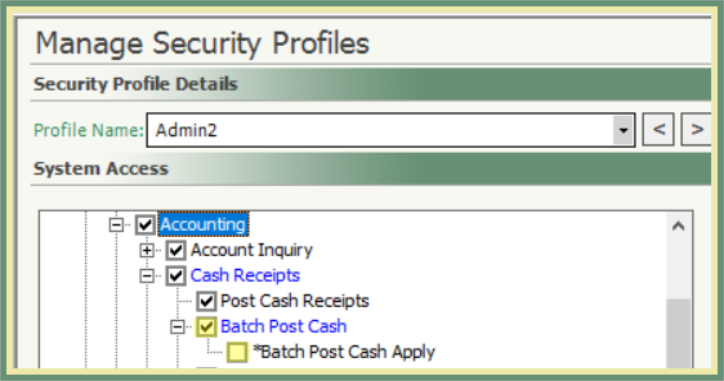
|
|
Batch Post & Apply Cash Enabled When the Security Profile has both Batch Post Cash and Batch Post Cash Apply granted, the user can load/enter a new batch as well as Apply Postings to the customer accounts. |
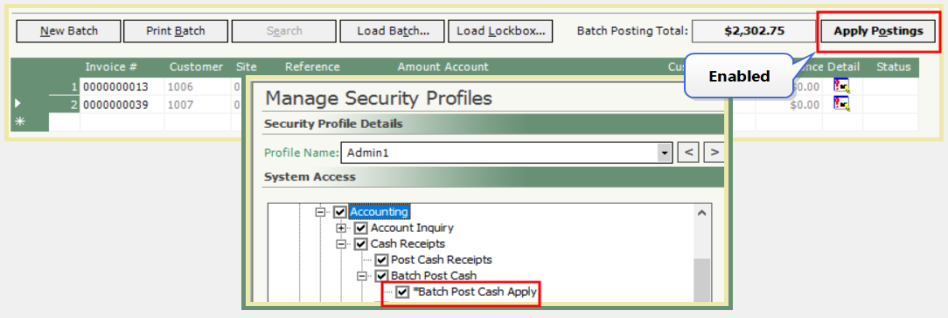
|
|
Batch Post Cash Only with Apply Disabled When the Security Profile has only Batch Post Cash and does not have Batch Post Cash Apply granted, the user can load/enter a new batch but cannot Apply Postings to the customer accounts. |
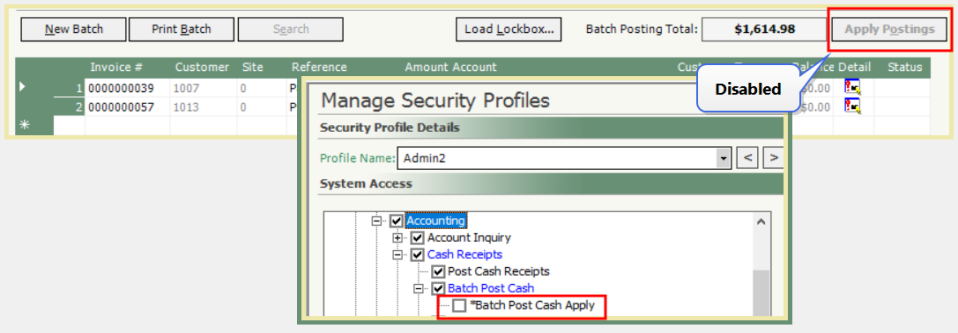
|