Schedule Call-In Credit Card Payment
For accounts flagged as Cash on Demand at the Customer or Site level in Customer Explorer , upon saving a Scheduled Call In, the user will be prompted to enter their payment information when saving a scheduling a Call-In. A Credit Card can be used to process the on demand payment due.
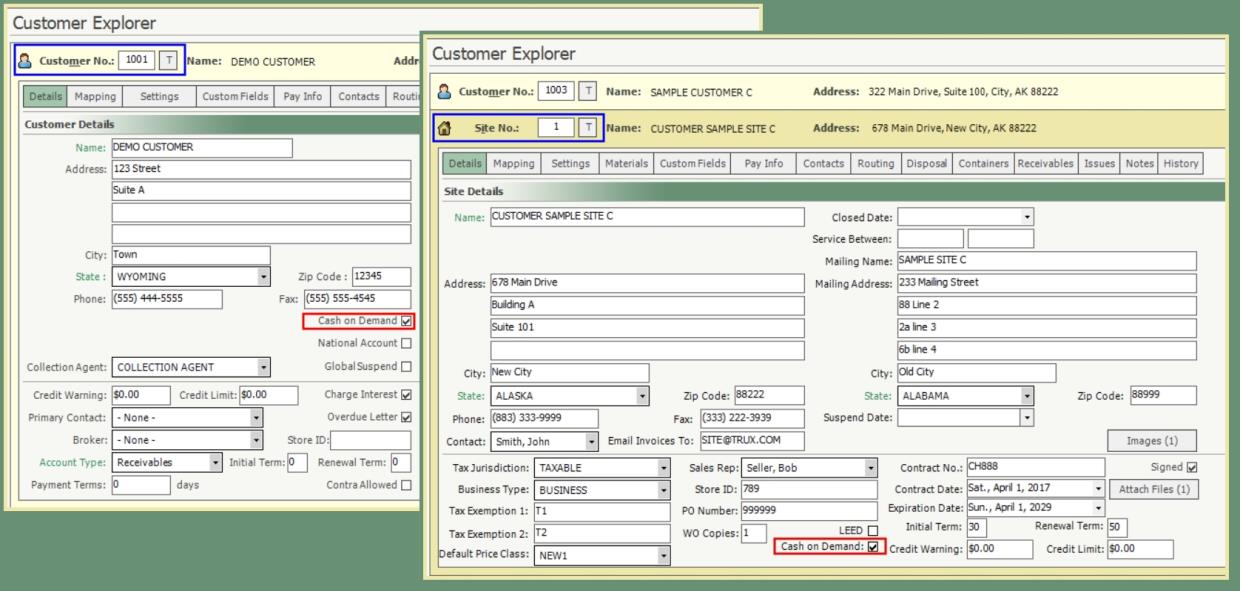
Schedule Call-In: Cash On Demand Credit Card Payment
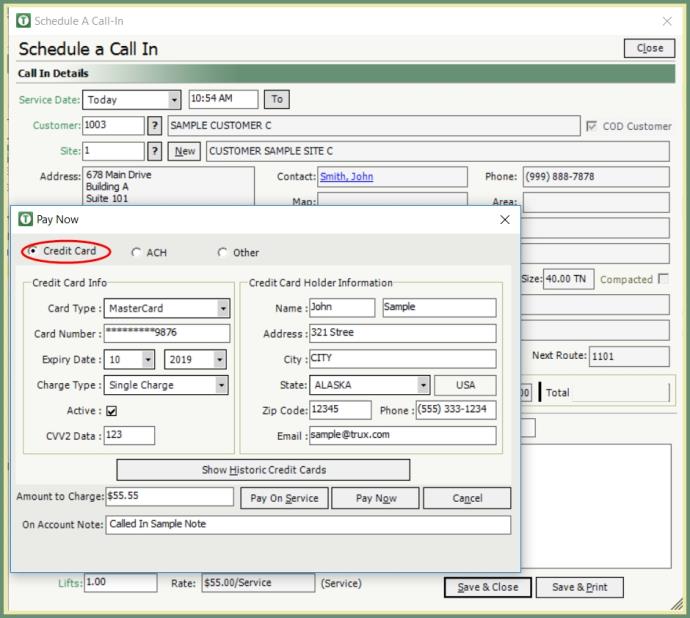
- Schedule the Call-In as usual.
- When you click Save, TRUX will prompt you with the Pay Now pop-up window.
- Select the Card Type from the drop-down list.
- Enter the credit card number (omitting spaces) in the Card Number field.
- Select the Expiry Date Month and Year from the drop down.
- Enter your CVV2 data. CVV2 is a three-digit number imprinted on the signature panel of cards to help card-not-present merchants verify that the customer has a legitimate card in hand at the time of the order. CVV2 is required on all Visa cards.
- Select a Charge Type from the drop-down list. The presented options are: Fixed Recurring, Variable Recurring, and Single Charge.
- Enter the credit card holder’s full Name.
- Enter the credit card holder’s Address, City, Province and Postal Code.
- Enter the credit card holder’s Phone number and E-mail address.
- Click the Pay Now button to process the amount. Transaction Record with Approval Authorization Code will display. If the transaction is declined, the call will not be scheduled.
- Click Print or Email to generate a receipt.

Note: The Amount to Charge reflects the total that will be due on the invoice (including taxes and any surcharges). Upon approval, the amount will be posted On Account and can be applied after the customer has been billed.