Apply On Line Payments |
Customers and/or Sites with Credit Card or Preauthorized (ACH) Payment Types on file have the option to pay invoices through Apply On Line Payments. See the Preceding Requirements . Also see Related Topics.
Pay Info Setting
In order to Apply On Line Payments to customer invoice balances, the account must be set to Charge Type Recurring.
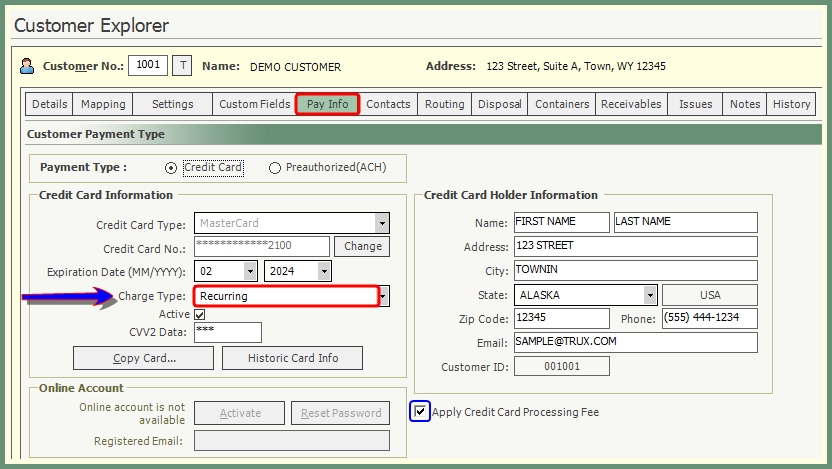
Navigate To: Customer Explorer>Pay Info
- Populate Credit Card Information as labeled.
- Click Charge Type drop down and select Recurring.
- Customers or Sites with Charge Type: Single Charge will not appear in the invoice grid.
- Select Apply Credit Card Processing Fee if applicable.
Apply Credit Balance Before Apply On Line Payments
- It is important to Apply Credit Balance or run Credit Balance Application BEFORE you Apply On Line Payments to avoid charging a customer's credit card for an unpaid invoice when a credit balance exists on the account.
- If a customer has an invoice balance of $100.00 and an OA (On Account) credit balance for ($100.00), Apply On Line Payments will ignore the On Account credit and see there is an unpaid invoice for $100.00 and therefore charge the customer credit card $100.00.
- By running Apply Credit Balance or Credit Balance Application before Apply On Line Payments, the On Account credit can be applied to the invoice balance and the customer credit card would not be charged $100.00 as there would no longer be an unpaid invoice balance.
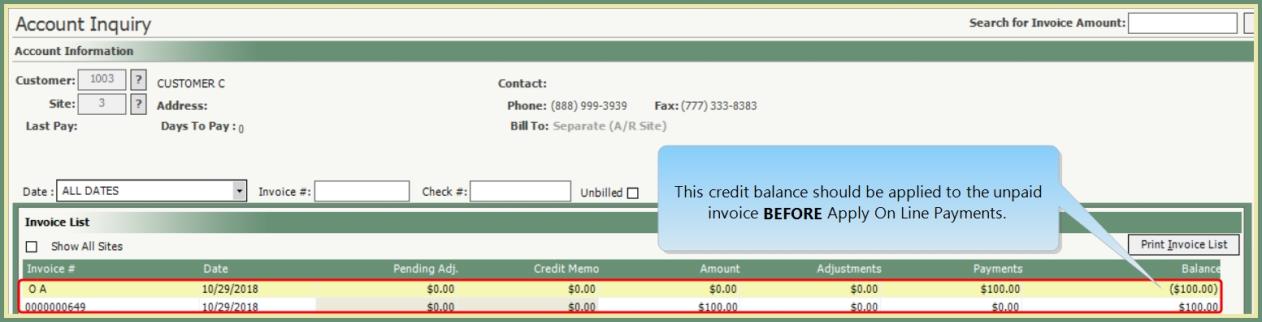
Navigate To: Accounting>Apply On Line Payments
- Enter First and Last Invoice numbers.
- Payment Date will default to the current date.
- Select Payment Type ACH, Credit Card or Both.
- Number of Transactions to be processed and Estimated Posting Total will be displayed.
- Grid will display the list of Invoices to be paid based on the Processing Details selected.
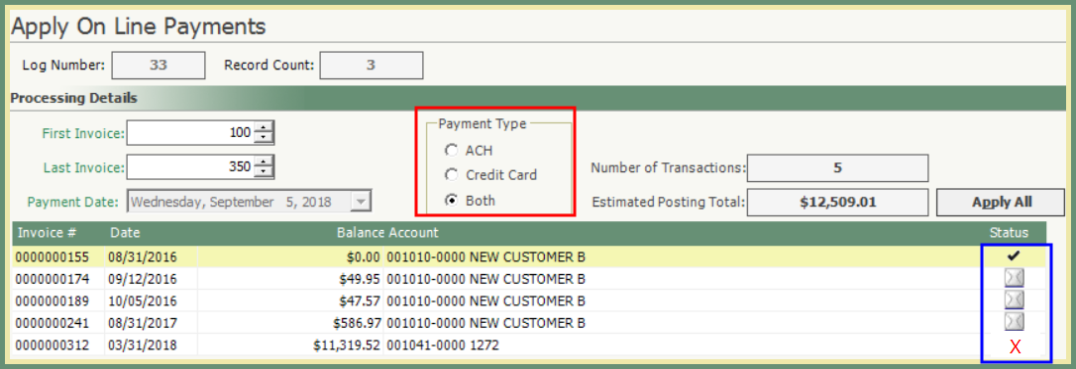
- To Apply On Line Payments individually, double click on the invoice line. The invoice will be paid in full and the Status will change to a check.
- To pay all invoices in the grid, click Apply All.
- If the transaction fails, the Status will change to a red X.
- Review the Number of Posted Transactions and Actual Total Posted Amount in the bottom right corner of the screen.
- Preview Log and/or Print & Clear.
- Cash Log Listing will include the Online Payments applied
- Check # will include the Credit Card or ACH and approval code
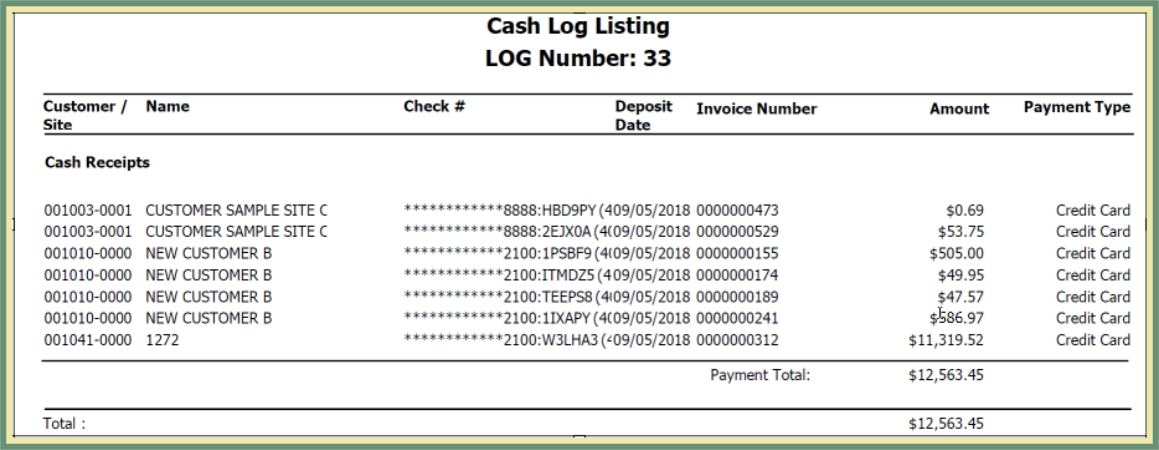
- Online Payments are included on both the Cash Journal and Cash Listing in Report Center.
Account Inquiry
Invoice Details grid will display the online payment description and reference will include the partial card and approval numbers.

