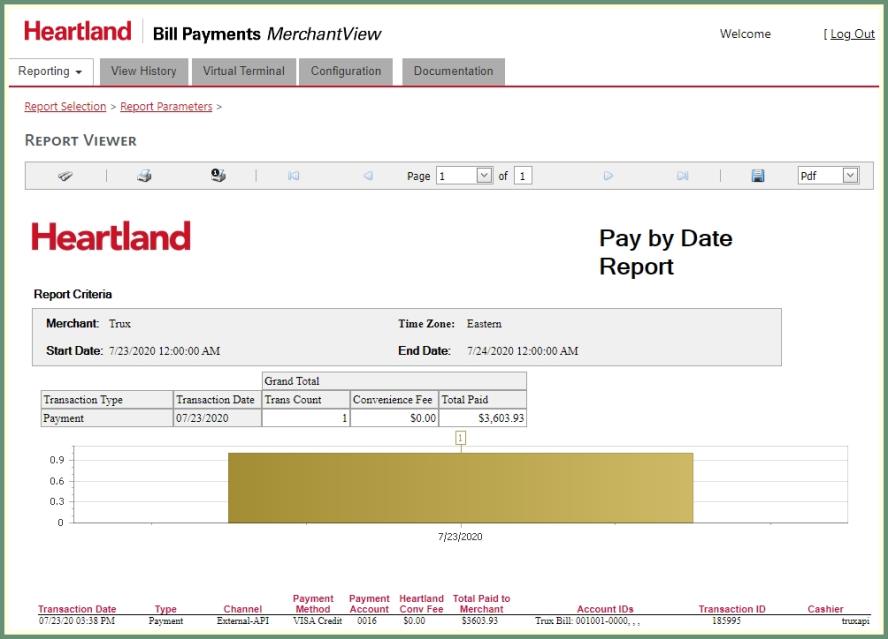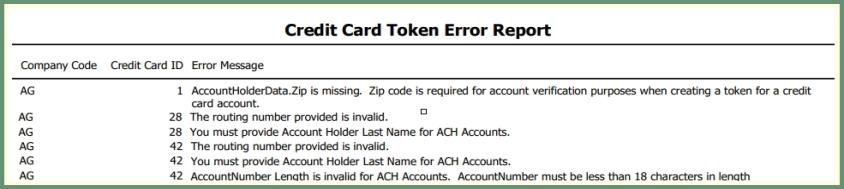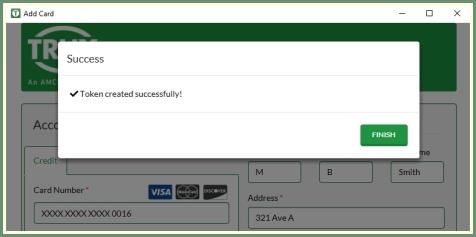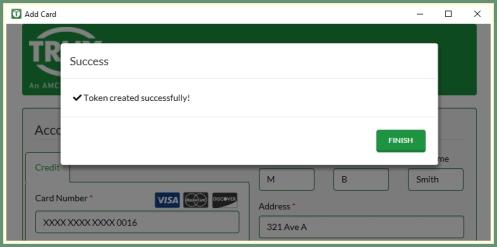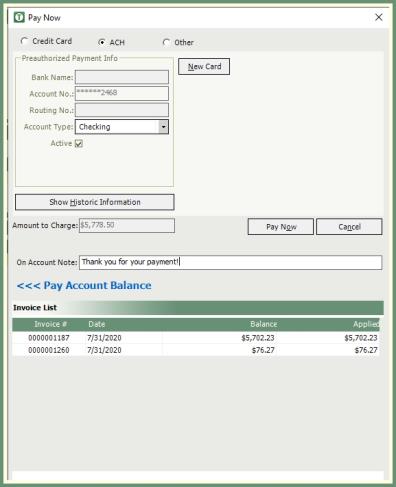AMCS Pay |
In TRUX release 7.19.0008 or higher, a global payment process which uses a tokenization of credit cards is available and referred to as AMCS Pay. By using AMCS Pay, the need for PCI compliance is eliminated and allows for the added capability of reversing a credit card transaction. See our steps in Add Merchant Account, Tokenize Cards, Merchant Assignments, Customer Explorer: Pay Info, Account Inquiry: Pay Now , Sample Payments and Web Portal Transaction View.
Step One: Add Merchant Account
Navigate To: System>Administration>Merchant Maintenance
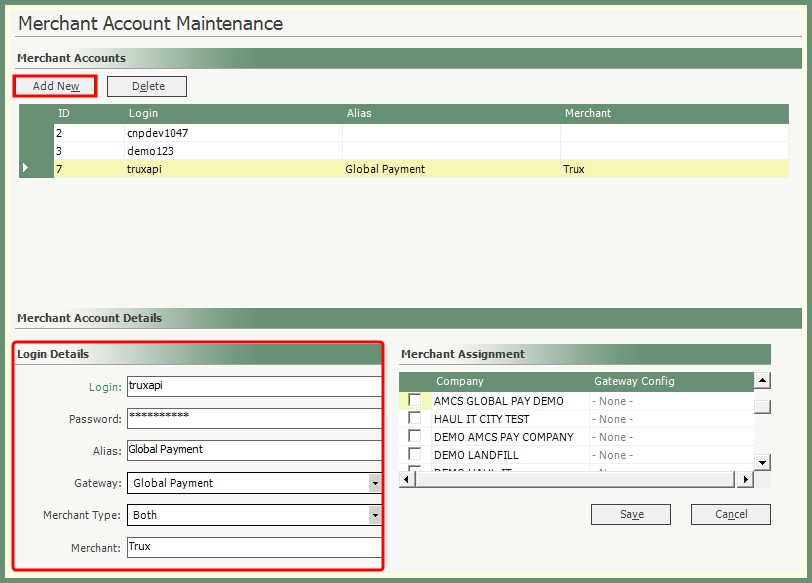
- Click Add New.
- Populate the Login and Password according to the credentials received from your AMCS representative.
- Optional Alias: Global Payment.
- Select Global Payment from the Gateway drop down.
- Select a Merchant Type: Credit Card, Pre-Authorized Payment or Both.
- Enter Merchant according to the credential received from your AMCS representative.
- Do not select a company in Merchant Assignment. Click Save.
Step Two: Tokenize Cards for Global Payment
The token process will convert existing credit cards to tokenized cards. Companies with existing cards will need to be tokenized before adding a company to the new merchant account created in step one.
Navigate To: System>Administration>Gateway Maintenance
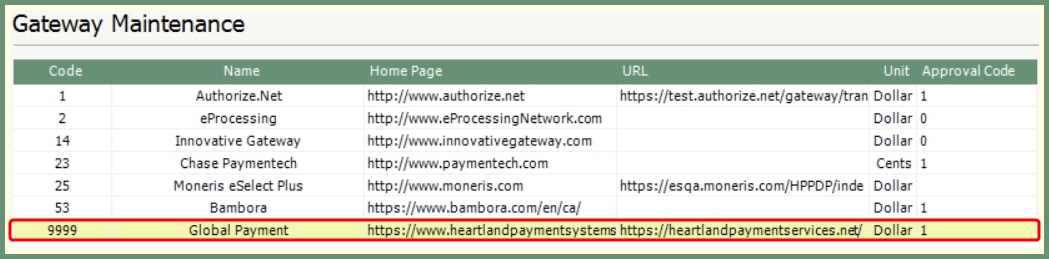
- Global Payment Gateway 9999 will be automatically added to your Gateway Maintenance grid.
- Multiple gateways can co-exist on the same server.
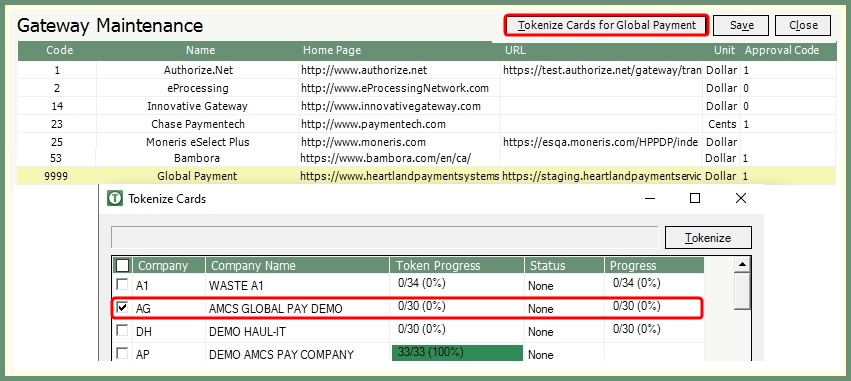
- Click Tokenize Cards for Global Payment.
- Companies with credit cards on file will populate the grid.
- Token Progress column will indicate #of cards on file/# of cards tokenized.
- Companies with 100% tokenized cards will be shown in green.
- Select all, multiple or a single company from the grid.
- Click Tokenize.
- Status will change to Processing while tokenization is running.
- Tokenize process may take a while to complete, depending on the number of cards on file.
- The status bar and token progress count will update as cards are tokenized.
|
Token Errors: If errors are found during the token process, a Credit Card Token Error Report will be generated and the token progress count will be less than 100%. |
|
- Upon completion, the token progress will show 100%.
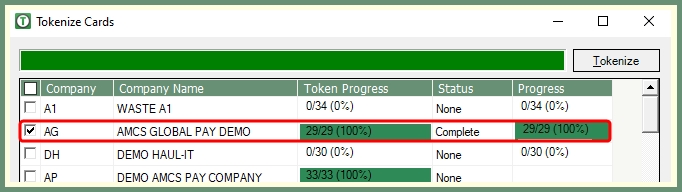
- Close the grid and exit Gateway Maintenance.
- Proceed to add tokenized companies to the global payment merchant account.
Step Three: Merchant Assignments
Assign tokenized companies to the global payment merchant account created in step one.
Navigate To: System>Administration>Merchant Maintenance

- Select the global payment Merchant Account.
- Select tokenized companies in the Merchant Assignment grid and Save.
- Companies with cards that have not been tokenized, cannot be selected.
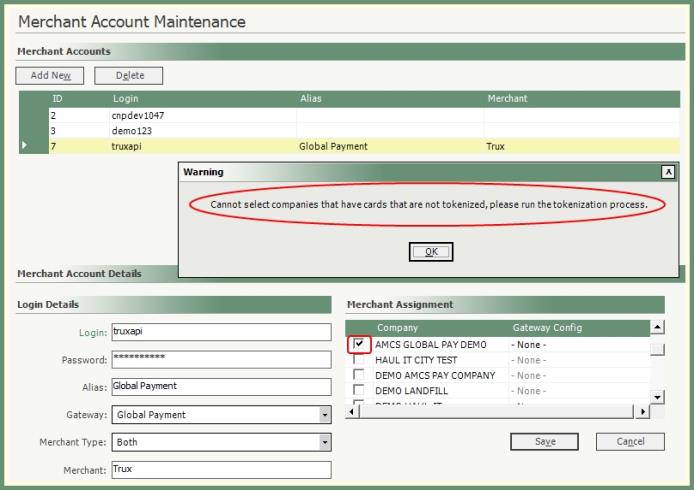
|
If there are companies that need to be tokenized:
|
Customer Explorer: Add Credit Card or Preauthorized (ACH) Token
Navigate To: Customers>Customer Explorer>Customer or Site Pay Info
|
Payment Type: Credit Card 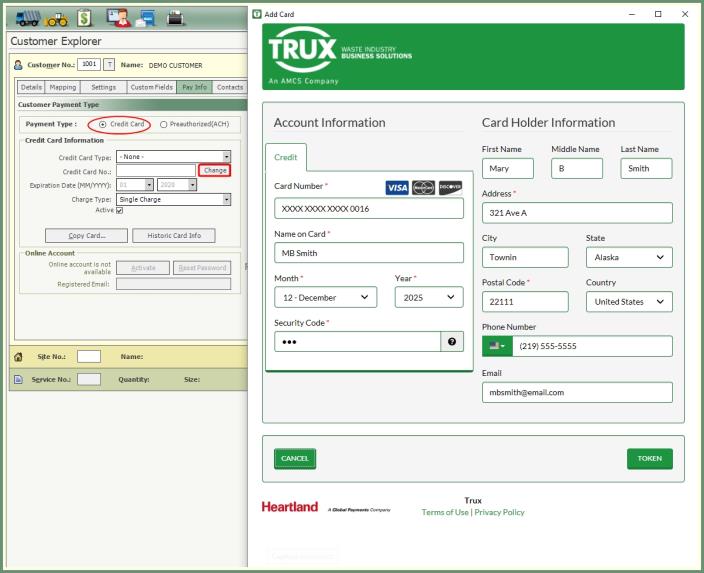
|
Payment Type: Preauthorized (ACH) 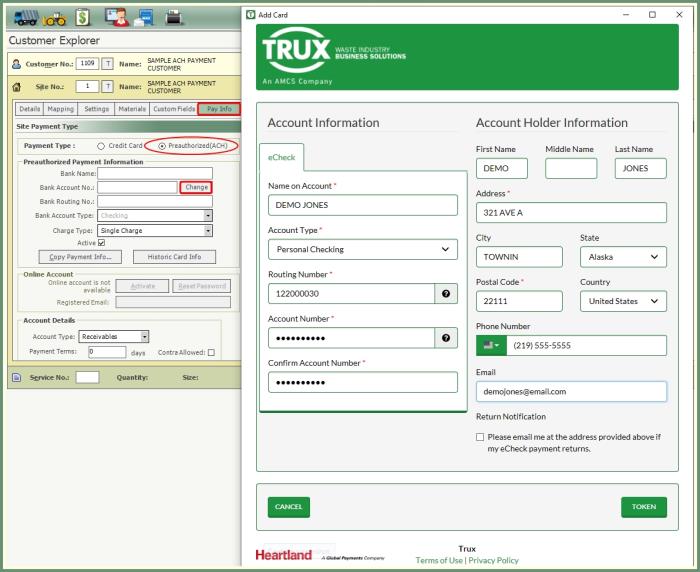
|
|
|
Credit Card and ACH token payments can be added through Pay Now in Account Inquiry to apply payments.
Navigate To: Accounting>Account Inquiry>Customer or Site
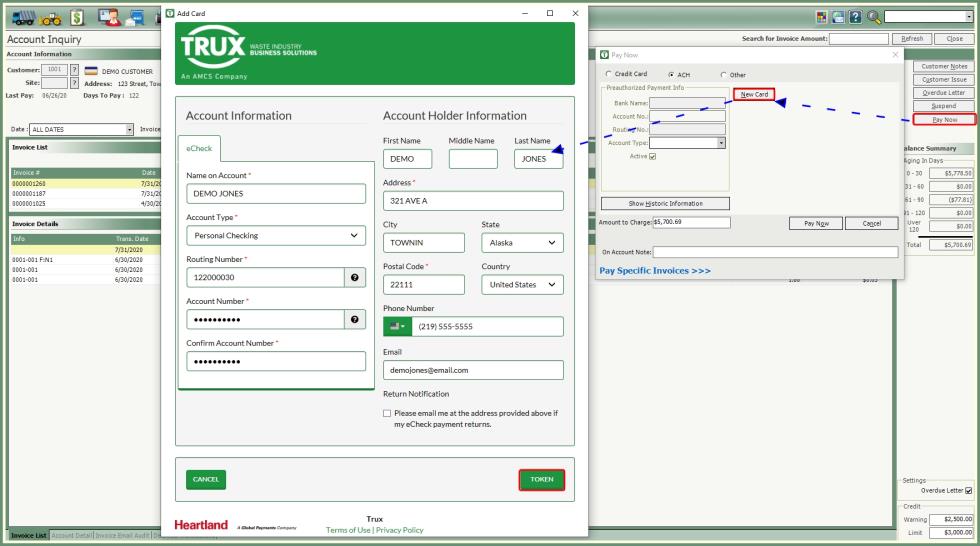
- Click Pay Now.
- Select Credit Card or ACH.
- Click New Card to enter payment account information.
- Click Token.
- Following a successful token entry, proceed to process the payment on the selected account by account balance or pay .
Sample: Token/Global ACH Payment in Account Inquiry
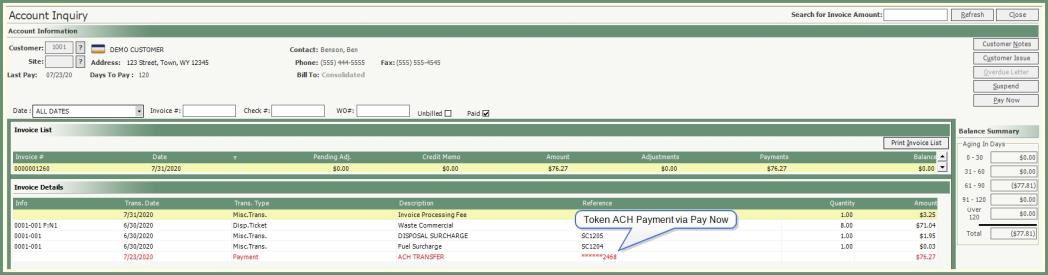
Sample: View of AMCS Global Payments via WebPortal