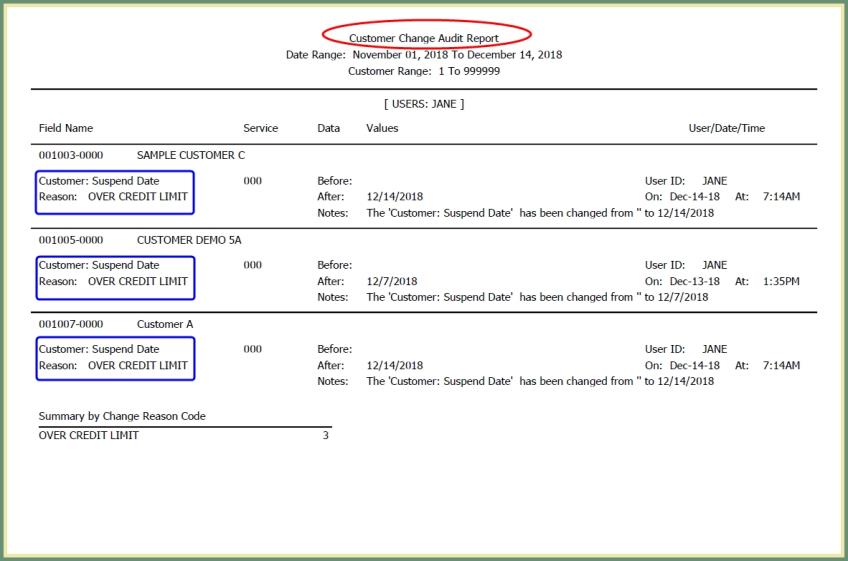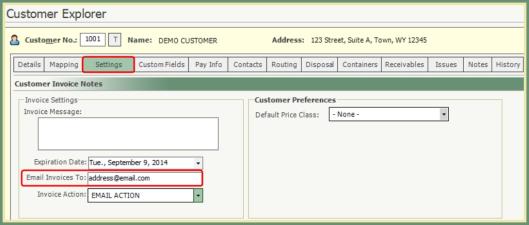Global Suspend |
Global Suspend is used to suspend all or specific customers based on parameters set prior to the execution of suspension. Prior to initiating Global Suspend, there are a couple of setup requirements in Customer Explorer and Code Maintenance. Global Suspend will deliver results and additional functions prior to executing the suspension. Once the Global Suspend is completed, there will be the option to deliver a Suspension Letter to the effected customers. Suspended customers will be included on the Suspension/Stopped Services Report. Also see Related Tasks.
Navigate To: Customers>Customer Explorer
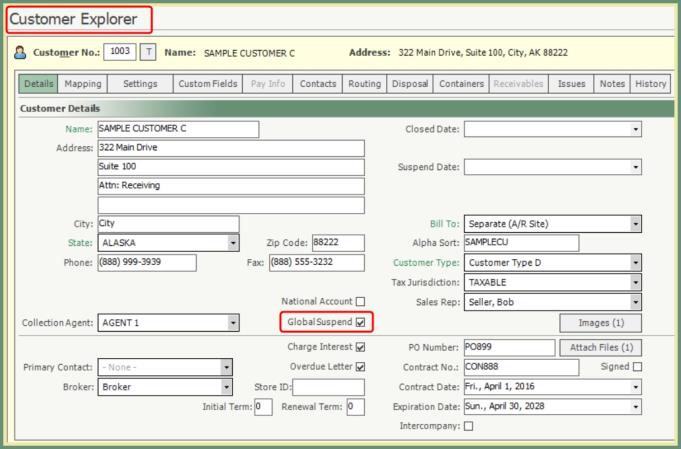
- Enable the Global Suspend checkbox for all customer to be considered for suspension.
- If the Global Suspend checkbox is unchecked, the customer will not be considered for suspension regardless of the customer balance and/or over credit limit.
Suspend Reason Code
Navigate To: System>Configuration>Code Maintenance>Stop/Suspend Reasons
- Review and/or Add a Suspend Reason Code and associated actions, if applicable.
Change Reasons (If Applicable)
Navigate To: System>Configuration>Code Maintenance>Change Reasons
- Review and/or Add a Change Reason Code to be associated with Global Suspend.
Navigate To: Accounting>Global Suspend
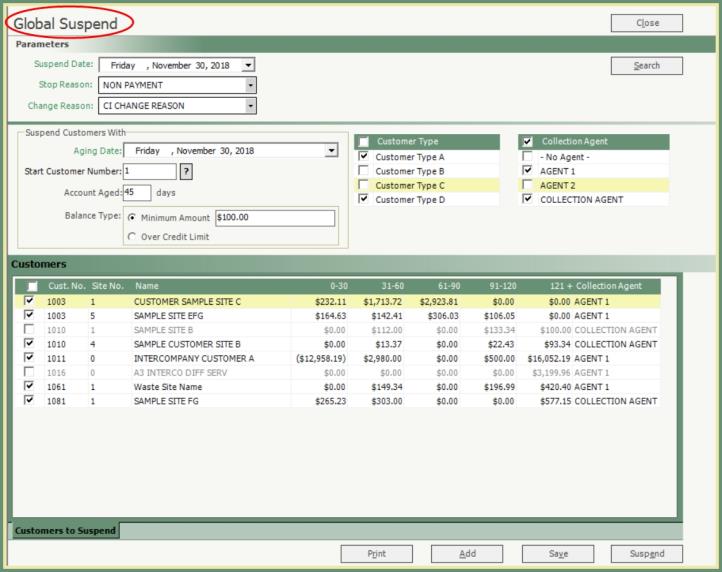
- Select a Suspend Date.
- Suspend Date: Date when suspension will take effect.
- Select a Stop Reason
- Stop Reason: Reason for the suspension. The Reason will be displayed on the suspended customer or site in customer explorer along with the Suspend Date.
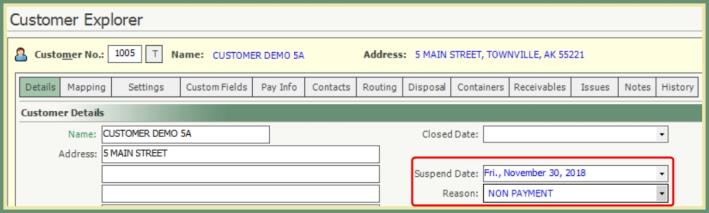
- Select a Change Reason (only if applicable).
- If using Change Reasons, this is the change reason code to be associated with the suspension and will be used on the Customer Change Audit report.
Suspend Customers With:
- Selected Aging Date.
-
This is the date an invoice is aged as of. 30, 60, 90 and 120 days from the invoice date.
- Example: Invoice Date=January 1. Aged Date=February 1. Aging Days=31-60 category because January has 31 days, making the invoice 31 days aged.
- Select Start Customer Number.
-
Grid will only display results from this starting customer number.
- Default start customer number will be 1 and can be changed manually or by search and select.
- Enter an Account Aged.
-
Account Aged: Number of days the account balance has aged. Invoice Date to Aged Date. See Aging Date example above.
- Grid will only display results for accounts with account balances aged greater than or equal to this entry.
- Select a Balance Type.
- Minimum Amount: Only account balances greater than or equal to this amount will display in the results.
- Over Credit Limit: Only accounts with a credit limit in customer explorer will be considered. Accounts over their credit limit will display results.
- Select Customer Type(s).
- Only the customer types selected in the grid will be considered in the results.
- Select Collection Agent(s).
- Only the collection agent(s) selected in the grid will be considered in the results.
- If there are potentially accounts without a collection agent to be included in the results, be sure to select the option -No Agent-
- Click Search.
- The Customers grid will populate with all account meeting the parameters selected.
- All customers in the grid will be selected.
- Customers can be unselected to be excluded.
- Grid results will include the Customer Info, Balance by Aging Category, Collection Agent.
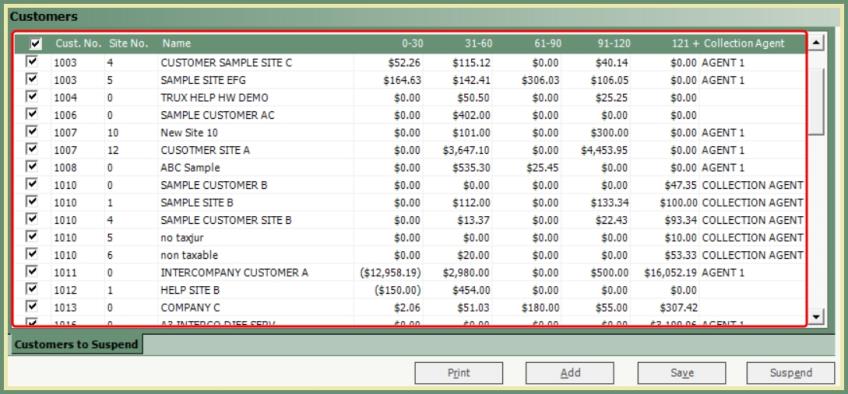
Print: Preview will generate for Global Suspend Waiting List including selected grid results by customer.
- Global Suspend Waiting List can be printed and/or exported in a different format from preview.
Add: Manually add the Customer/Site to insert into the Global Suspend Waiting List.
- The account aging in days will display for the customer/site selected.
- Review and Save the entry.
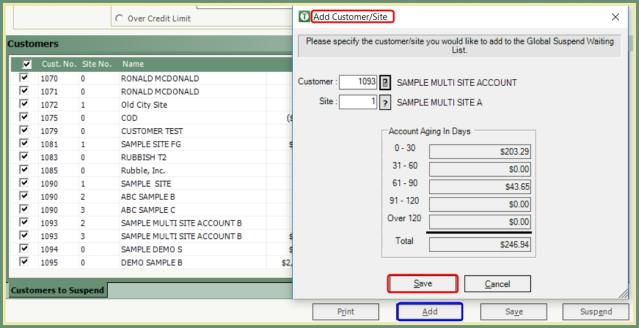
Save: Saves your work so you can exit Global Suspend and return at a later time in order to pick up where you left off.
Suspend: Executes the Suspension.
- Review and accept Global Suspension warning.
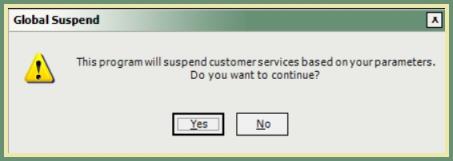
- Suspended Customers report will generate for all customers suspended during this session.

- Customer is now listed in Blue with Suspend Date and Reason in Customer Explorer.

Once the suspension is executed, a second tab will appear with the option to generate a Suspension Letter.
- In the Suspension Letter tab, all customers that were just suspended will be selected.
- Review the Suspension Letter grid and select to include or exclude customers.
- Print, Preview or Email Suspension Letters.
Note: Emailed Suspension Letters will send to the email address located in .
Suspension Letter Sample
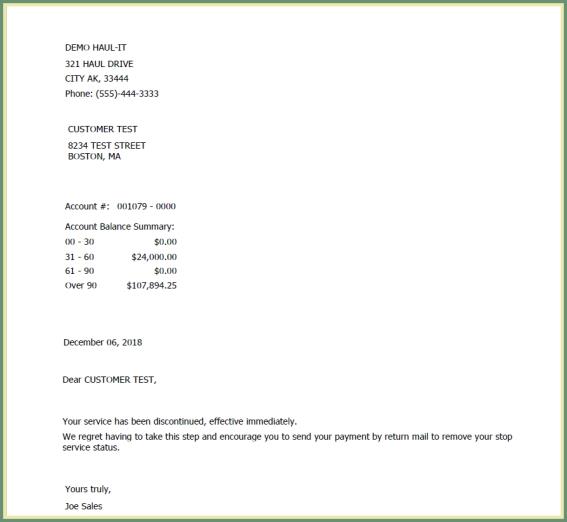
Previous Reports
- If Previous Global Suspend Reports exist, the Previous Reports drop down will appear in the parameters section.
- Select the Previous Report by date and time.
- Click Reprint.
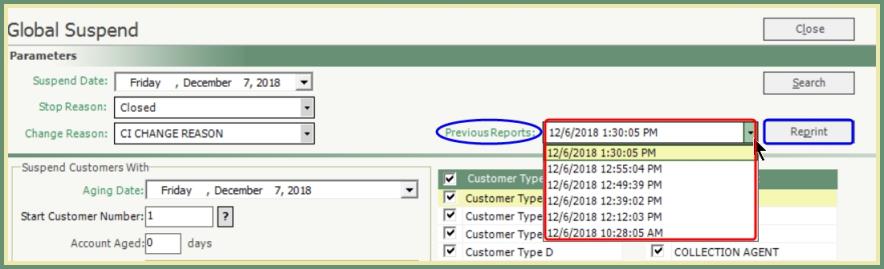
Suspension/Stopped Services
Navigate To: Reports>Report Center>Customer>Suspension/Stopped Services
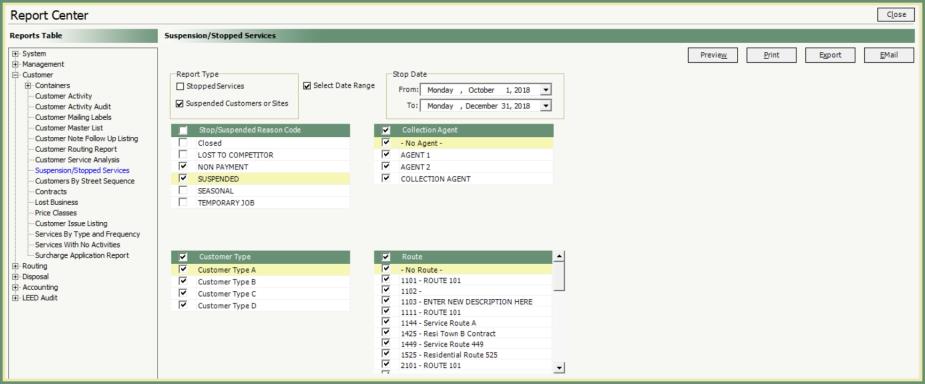
- Select Report Type Suspended Customers or Sites.
- Select Date Range or leave blank for all.
- Select specific or leave as default all:
- Stop/Suspend Reason Code
- Collection Agent
- Customer type
- Route
- Select output type: Preview, Print, Export or Email.
Suspended Customers Report Sample
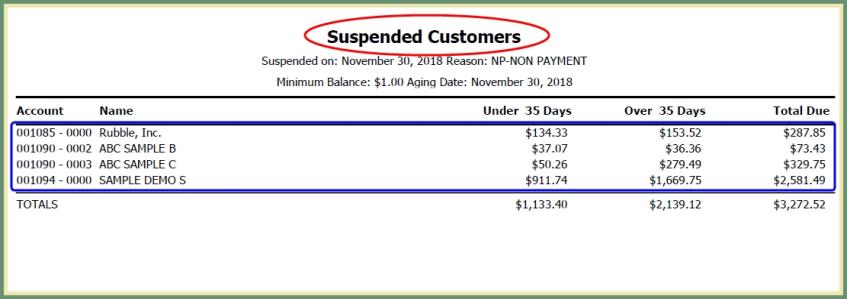
Customer Change Audit
Navigate To: Reports>Report Center>System>Customer Change Audit
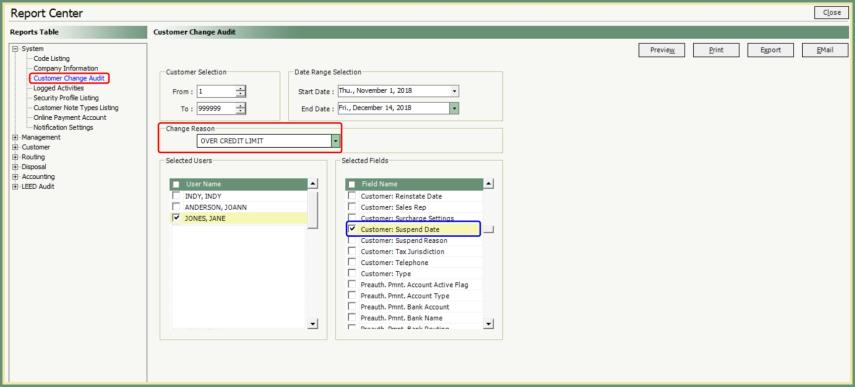
- Select customer range to report or leave as default for all customers.
- Select Date Range.
- Change Reason will default to All reason codes or can be changed to report a specific Change Reason.
- Select Users.
- These are the users associated with the change to the customer.
- Select the Field(s) to report. Customer: Suspend Date.
- Select the Output type.
Sample Customer Change Audit by Suspend Date