Print Customer Statements |
Statements are used to print or email customers their open invoice(s) as of a specified statement date. An invoice is considered open when the invoice has an unpaid balance. Explanation of Print Parameters, Output options and a sample Statement and Reporting can be found below. Also see Related Topics.
Navigate To: Accounting>Billing>Print Customer Statements
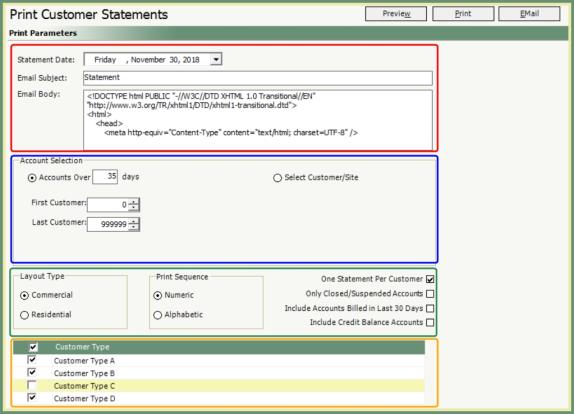
- Select a Statement Date.
- Statement Date: Open balances on Invoices up to and including this date. This date does not reflect payment or adjustments dates, as long as the balance is still open as of the statement date, the amount will appear on statement.
- Enter an Email Subject (if emailing statements).
- This is the Subject title that will appear in the email.
- Email Body will pre-populate with the HTML text information setup in Notification Settings.
- Make your Account Selections.
- Accounts Over _ days: Used to specify Invoices that have aged over a certain number of days as of today’s date or the date the statement was printed or emailed. Aged days are based on the Invoice Date.
- Customer Range : Specify a customer number range to output or leave as default setting of 0 to 999999 to include all customers in the selection.
- Select Customer: Specify a single customer and site number or multiple to include only the selected customer in the selection criteria.
- When Select Customer is used, the Accounts Over _ days will not be considered.
- Enter manually or click Search to search and select.
- Select the Layout Type.
- The statements can have two different layouts designed in Crystal Reports. This is typically used when one layout is printed on pre-printed letterhead, and a second layout is the email version that requires all logos and information to display.
- If you are not using separate layouts, leave the selection as the default Commercial setting and a full page statement will be produced. (Unless customized differently).
- Select a Print Sequence. (For printed statements only).
- Used to print statements in a sorted order of Numeric (by Customer Number) or Alphabetic (by Customer Name).
- Review Additional Parameter Selections.
- One statement per customer: Prints all open invoices as one statement as opposed to separate statements per site for customers that are billed Separate AR Site.
- Only Closed/Suspended Accounts: This option is only available when printing all customers or range of customers. Not enabled with Select customer option.
- Include Accounts Billed in Last 30 days: This option includes all customer billed in the past 30 days from today’s date (printed date).
- Include Credit Balance Accounts: Accounts with a balance of less than $0.00 (Credit) will be printed.
- Review Customer Types.
- Statements will only be created for the Customer Types selected.
- Only the selected Customer Types will be considered when filtering based on the rest of the parameters selected.
Statements can be delivered in different output types. Each of the available options is detailed below.
Preview
- From the preview, the option to Export in a different file format.
- Browse between pages, search, zoom in and out.
- Print from preview.
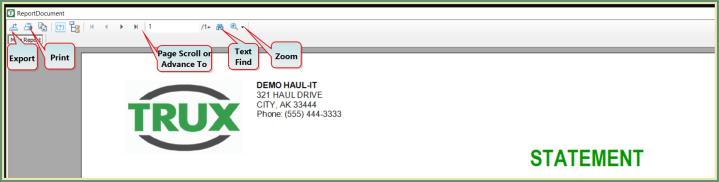
- Toggle Group Tree. Groups by Customer Number and Site.
- Click on the Customer or Site to view the associated Statement.
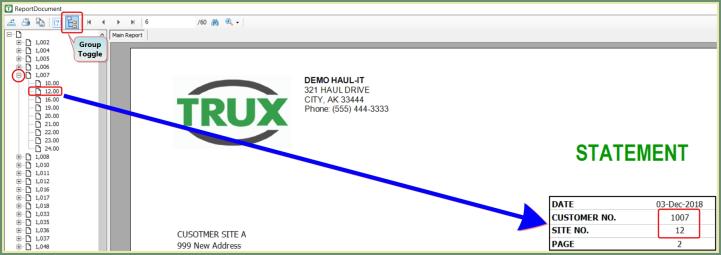
- Statements for customers without an email statement setup will be generated.
- If statements for Customers or Sites with an email setup for statements is found, you will be prompted 'Do you want to print emailed statements'?
- Click Yes to Print statements for accounts with an email setup for statements. Click No to skip emailed statements.
- Statements for Customers or Sites with an email address stored in the Customer Explorer Contacts tab with Statements enabled will be emailed to the contact email address.
- Customer level Contacts tab for Consolidated & Separate A/R Customer accounts and Site level Contacts tab for Separate A/R Site accounts.

- Email Statement Count message and Status Report will automatically be generated.
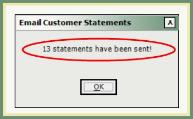
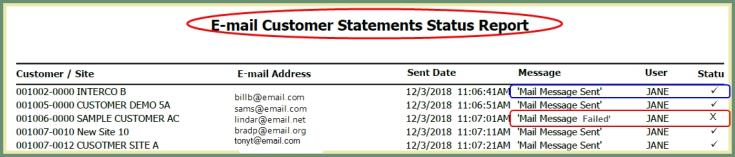
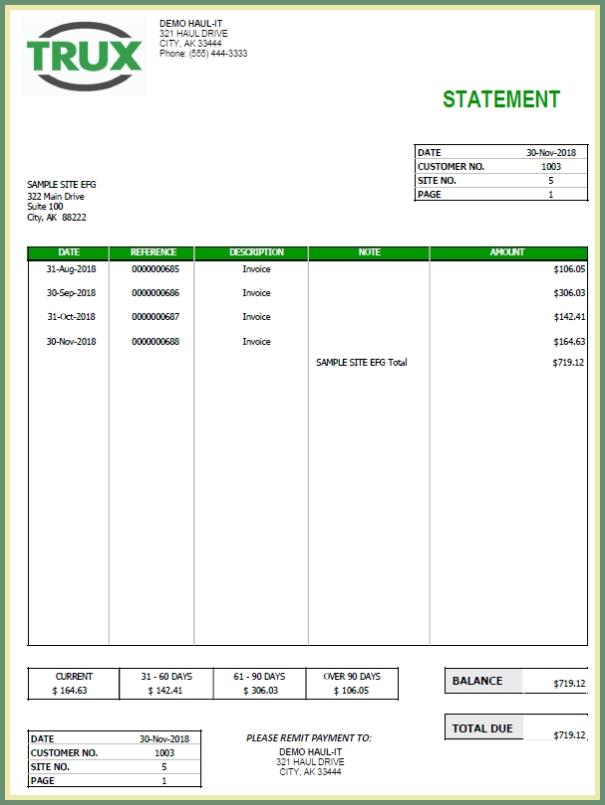
Logged Activities will produce a report of Statements emailed by date and user.
Navigate To: Reporting>Report Center>System>Logged Activities
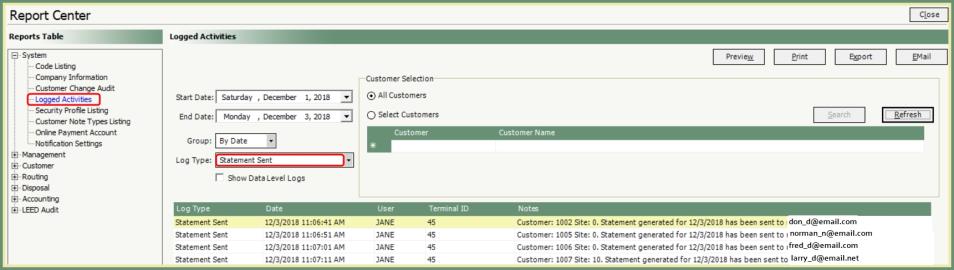
- Enter Start Date and End Date.
- Select Log Type: Statement Sent.
- Log Type grid will populate with emailed Statements Sent, Date, User, Terminal, Notes containing Customer/Site and Sent To email address.
- Select Output preview, print, export or email.
