Pending Adjustment Approval |
Pending Adjustment Approval is an optional accounting feature which allows for an added level of accounting security by holding all Adjustments in a pending status until an authorized user Approves or Rejects the entry.
In this document, you will find detailed instructions to setup your company for Pending Approvals, allow for User Authorization, illustrate the end results in Account Inquiry & Credit Memo and Reporting. Also see Related Topics.
Initiate Adjustment Approval Process
Before Pending Adjustment Approval will initiate in your company, you must first enable the setting in Company Settings.
Navigate To: System>Administration>Company Settings
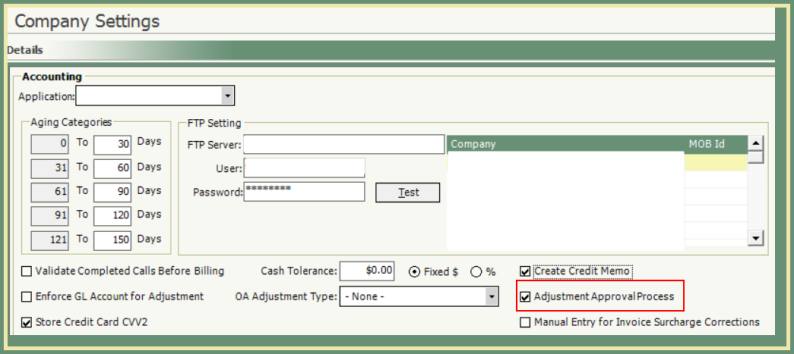
- Click on the Account tab at the bottom of the screen.
- Select the box beside Adjustment Approval Process.
- Save.
- User will create Invoice Detail or AR Balance Adjustments as usual. Click here for more information.
The Pending Adjustment approving user must have authorization. Contact your system administrator to grant access. The instructions can be found below.
Navigate To: System>Administration>Manage Security Profiles
- Select the Profile Name associated with the approving user from the drop down.
- Expand the tree to Menu>Accounting>Adjustments.
- Select the box beside Pending Adjustment Approval.
- Click Save.
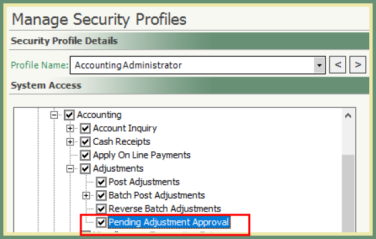
Account Inquiry
Pending Adj. column in the Invoice List will be populated with the pending adjustment amounts for the associated Invoice. The adjustment will remain in Pending status until the adjustment is approved, deleted or rejected.
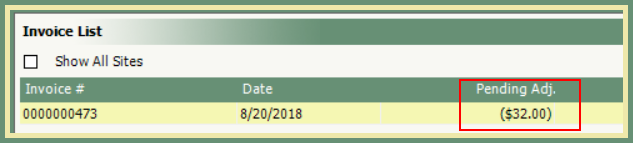
Navigate To: Accounting>Adjustments>Pending Adjustment Approval
Parameters
- Date From and Date To
- User: Default = All Users. Click on the drop down to sort by specific user.
-
Customer From and Customer To. Default = All Customers. Change the numbers for specific customer or range of customers.
-
Transaction Type - For Detail Adjustments only. Default = All. Change for specific Transaction Types.
-
Adjustment Type. Default = Detail, this will display only Invoice Detail Adjustments in the list. Change to AR Balance to view AR Balance Adjustments.
Approve
Pending Adjustments based on the parameters selected will appear in the Pending Adjustments List.
Note: If the Adjustments in the list are gray and cannot be selected, verify the User in the Pending Adjustment List is not the same as the User logged in to Approve.
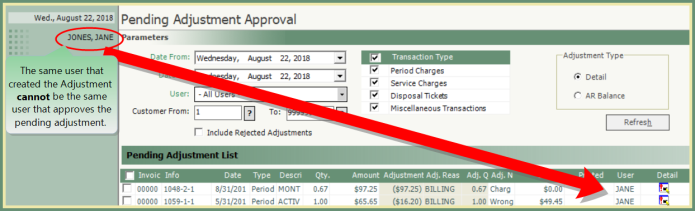
- Select the box at the top of the list to select all adjustments to approve or select adjustments individually.
- Click Approve in the bottom right corner of the screen.
- The Pending Adjustment List will display again with recalculated Taxes and Surcharges (if applicable) for a final review.
- Enter an Approval Note, click OK.
- Click Approve.
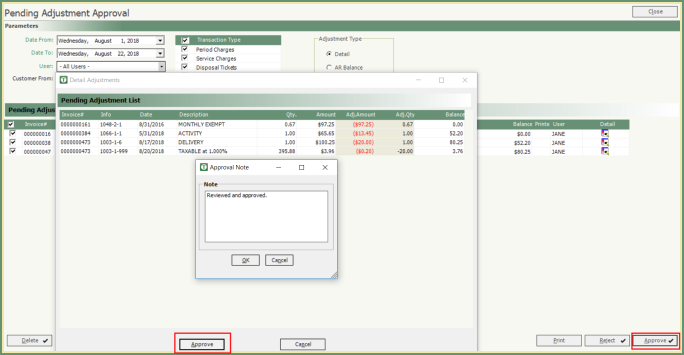
Reject or Delete
- Select the Adjustments in the Pending Adjustments List to Reject or Delete.
- Click the Reject or Delete button at the bottom of the screen.
- Enter Rejection or Deletion Note, click OK.
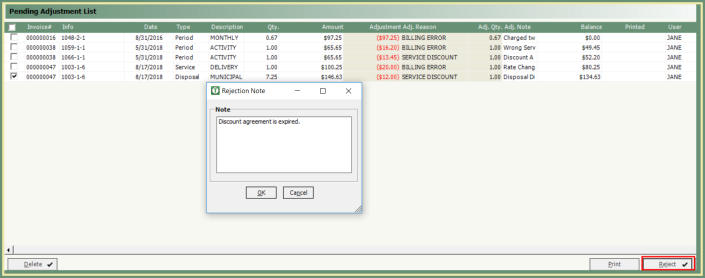
- Rejected or Deleted Pending Adjustments are removed from the customer account.
- Rejected Adjustments can be Included in the Pending Adjustments List. Select the box beside Include Rejected Adjustments.
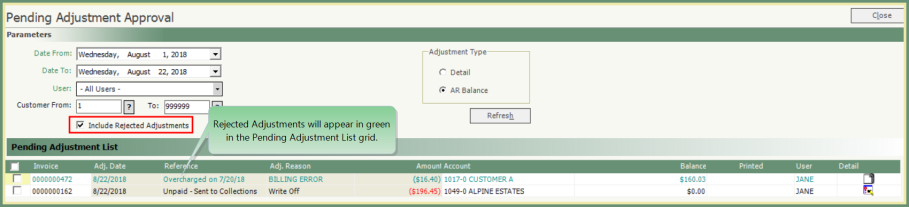
Account Inquiry and Credit Memo
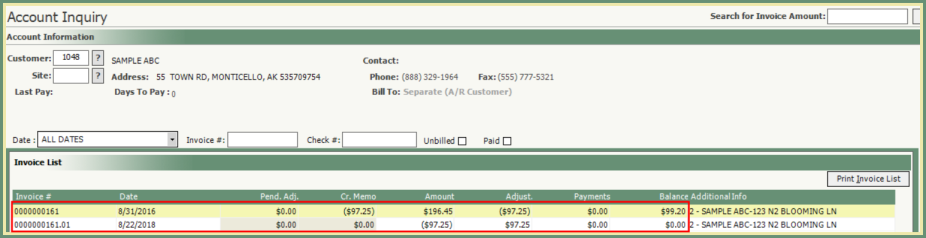
-
Approved Adjustments will move from the Pending Adjustments column to the Adjustments column.
-
If Credit Memo is enabled, a Credit Memo will be generated.
